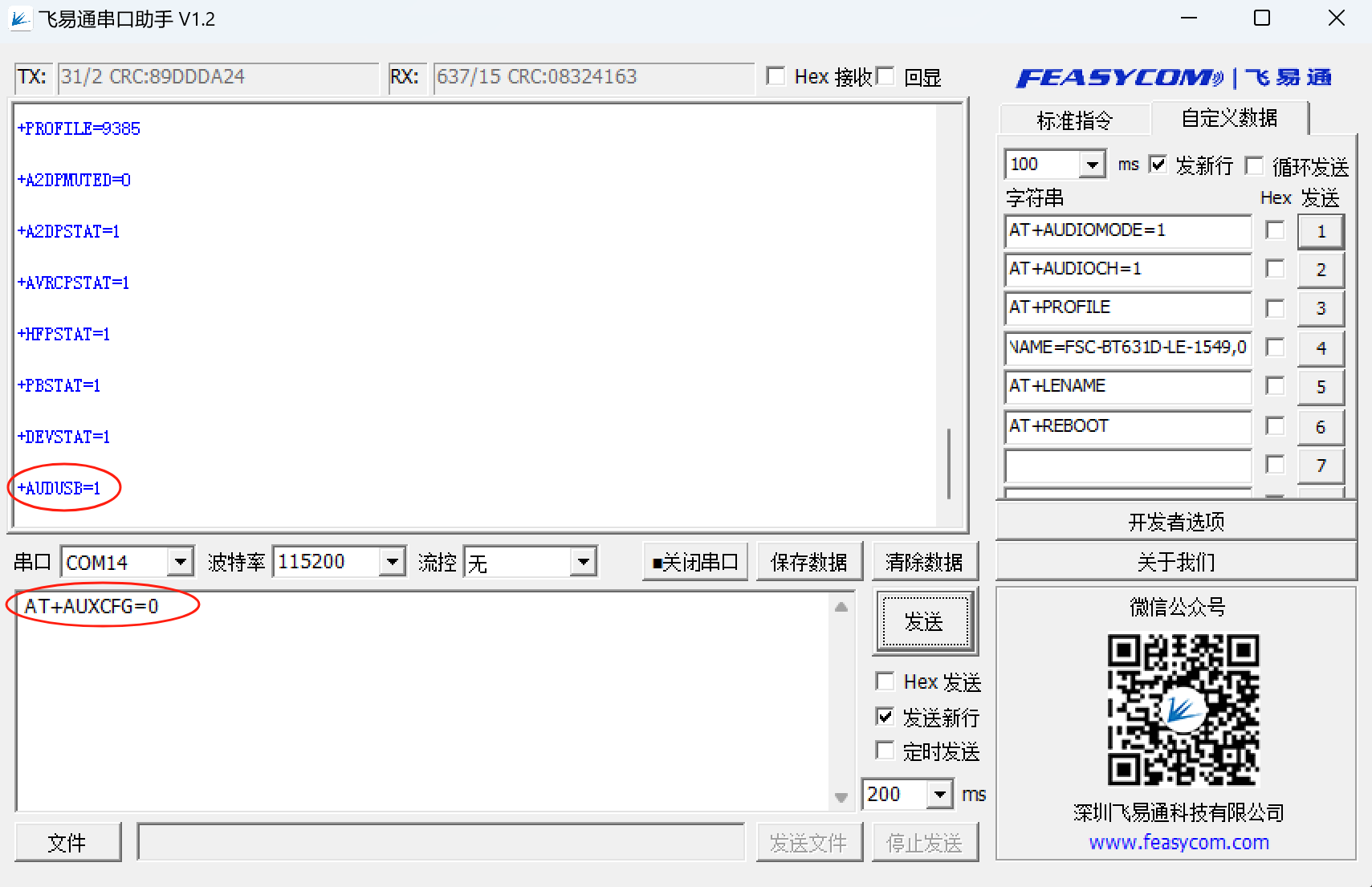FSC-DB215 Bluetooth Development Board User Guide
Introduction
Product Parameter
Features |
Implementation |
|---|---|
Version |
5.2 dual mode |
Working frequency |
2.402 - 2.480 GHz |
Power supply |
USB |
Serial port |
115200,N,8,1 |
Distance |
<50M(external antenna) |
Temperature |
-40°C to +85°C |
Product Describtion
Sample Picture
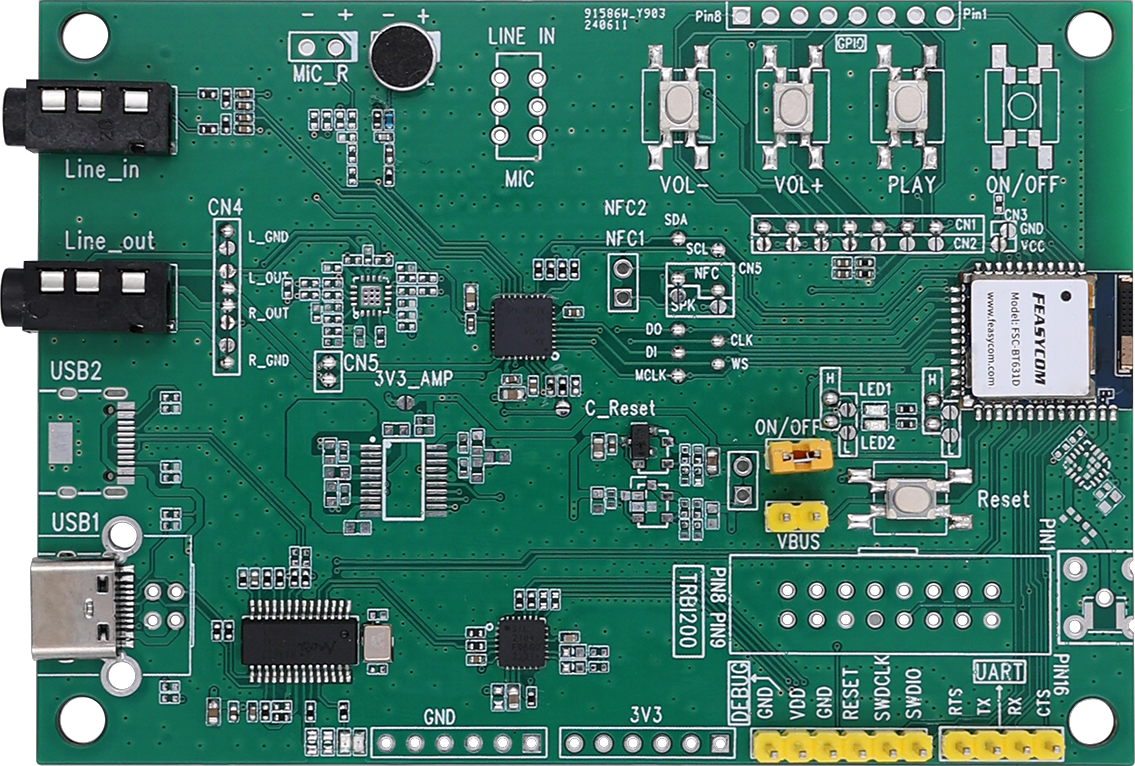
FSC-DB215_V3.1
Note
Due to the high RF requirements for the Bluetooth module in this application scenario, the module antenna is set as an external device. It is also recommended that after the customer’s terminal product design is completed, the circuit diagram/PCB of the Bluetooth part should be sent to our hardware department for verification. After confirming that there are no issues, the board can be printed
LE AUDIO Broadcast Isochronous Stream(BIS) Mode Operation Instructions
(1).Connect the development board-DB1 and PC by Type-C data cable
(2).After connected, PC will recognize the serial port COMx

(3).Use the development board-DB2, repeat operations 1 and 2, and switch to receiving mode, send the command: AT+PROFILE=16384
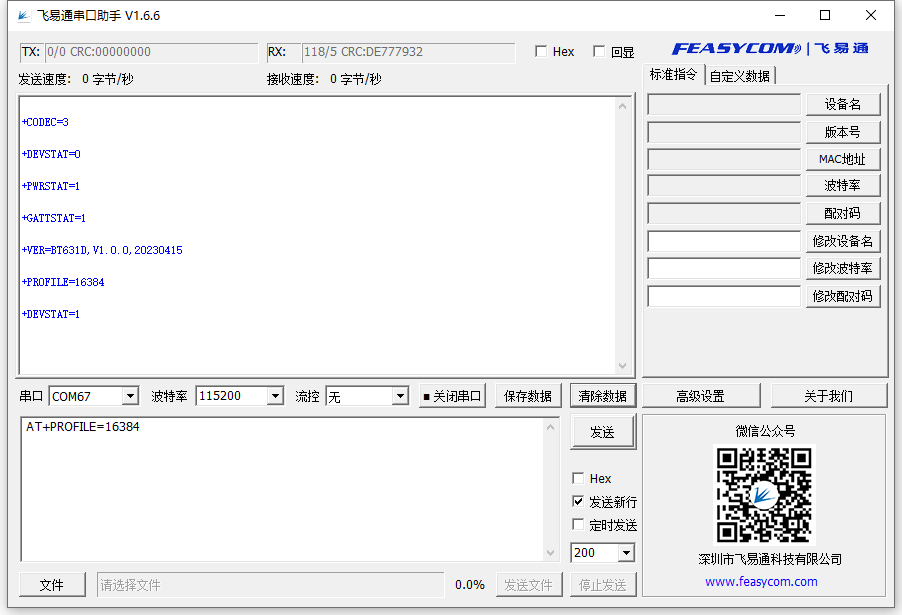
(6).Connect the development board-DB2 and use the command AT+BISCONN to automatically connect to the LE Audio Gateway (DB1)
(7).The mobile phone connects to the development board-DB1 via Bluetooth and plays music. The headphone of the development board-DB2 will output music.
(3).When the LED1 (blue light) of the development board-DB1 is always on, it means that the classic Bluetooth is connected, and the LED1 (green light) is always on. Indicates starting to broadcast audio data.
(10).If you need more receiving devices, you only need to repeat operations 5 and 6 to configure. This configuration will be saved after power off.
(9).Switch the audio source. The development board supports AT commands to configure three modes: USB, lineIn, and A2DP. The default is A2DP mode.
LE AUDIO Connected Isochronous Stream(CIS) Mode Operation Instructions
(1).Connect the development board -DB1, -DB2, -DB3 and PC through Type-C cable
(2).After connection, the PC will recognize the serial port COMx

(3).You need to send the command AT+AUDIOMODE=1 through the serial port to set it to CIS mode
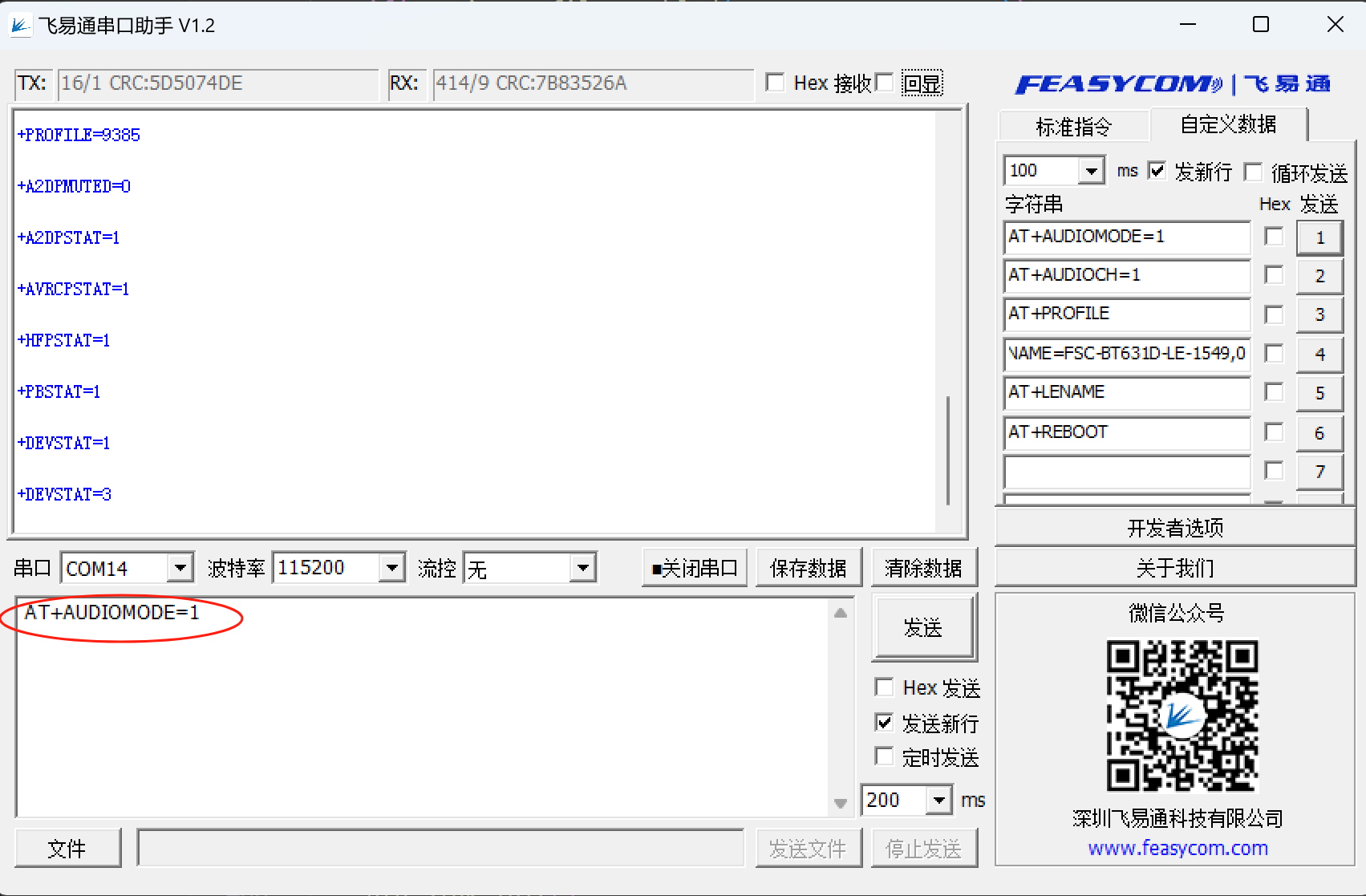
(4).Send the command AT+AUXCFG=0 through the serial port to change the audio input method to USB, and the PC will recognize a USB audio device.
(5).Repeat operations 1, 2, and 3 on the development boards -DB2 and -DB3, then switch to CIS receiving mode and send the command: AT+PROFILE=16384
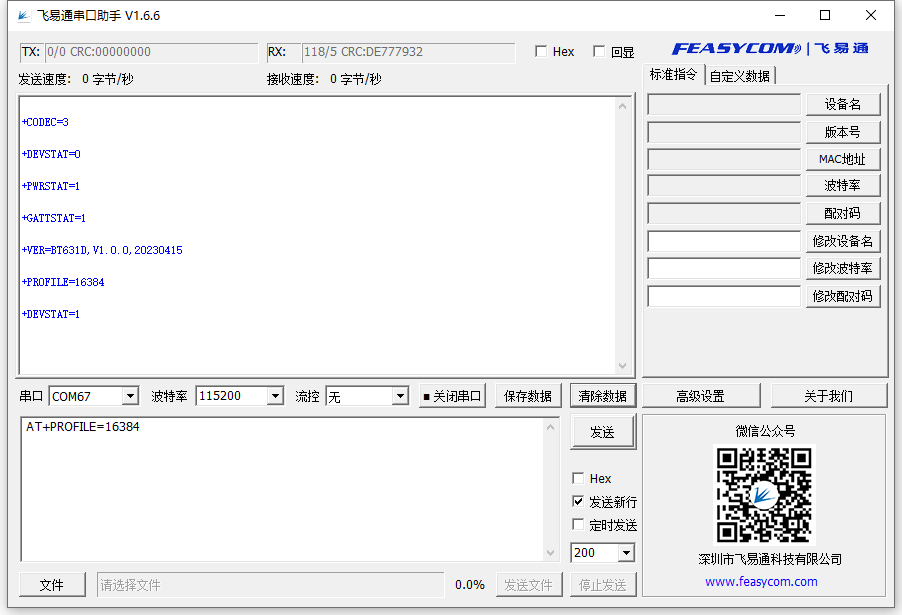
(6).For the development board -DB2, use the command AT+LENAME to read the Bluetooth name.
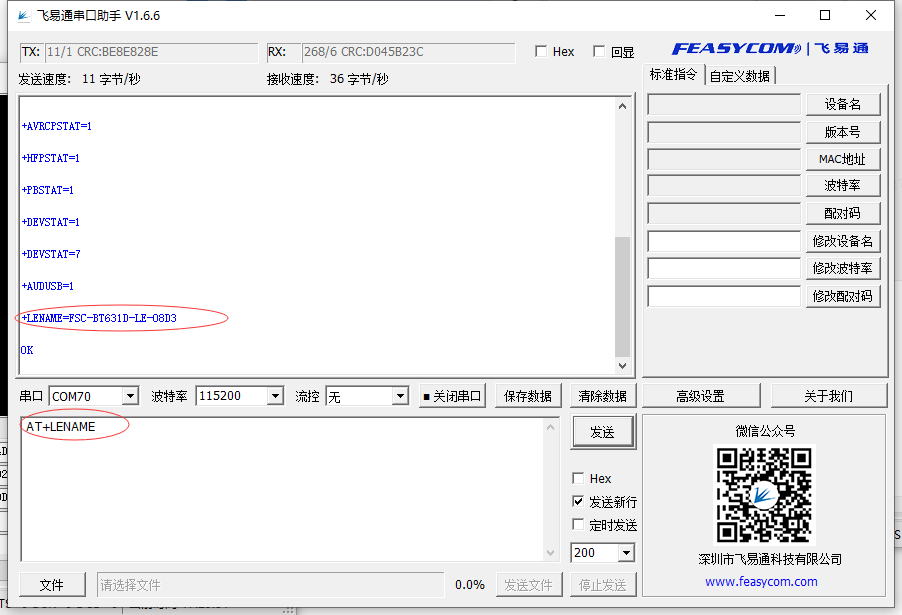
(7).For the development board -DB3, use the command AT+AUDIOCH=1 to set it to receive the right channel, and set the Bluetooth name to be consistent with the development board -DB2
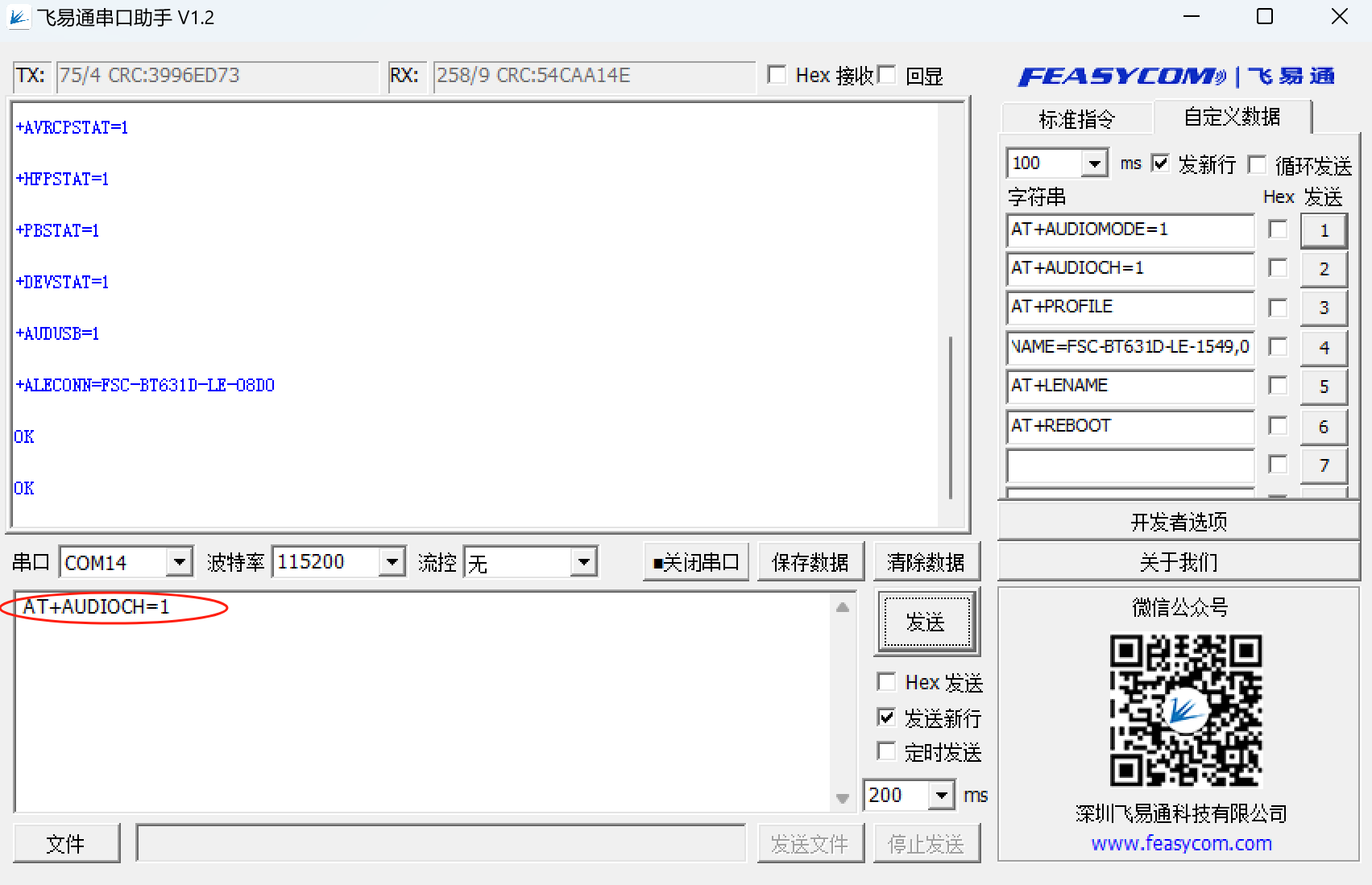
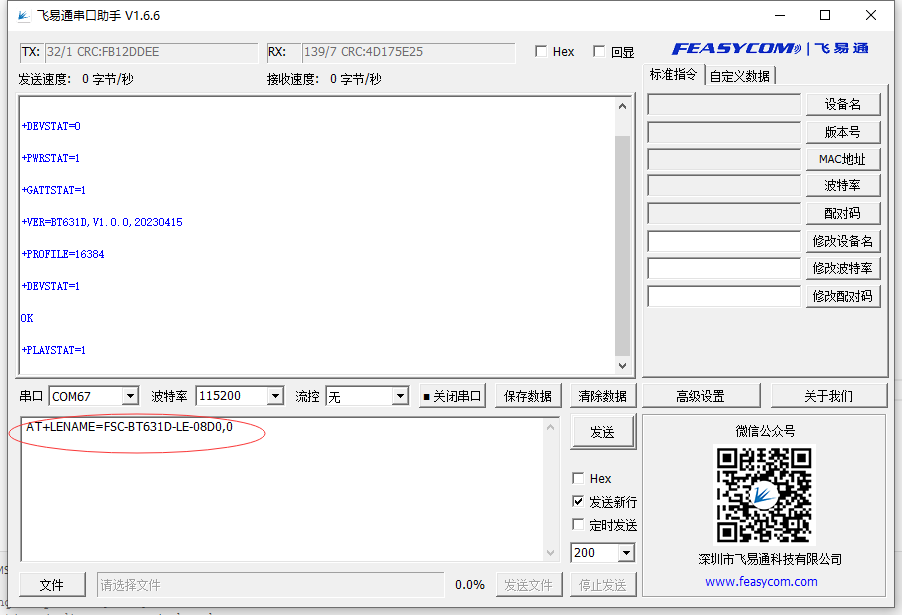
(9).For the development board-DB1, use the command AT+CISCONN=XXXX to connect two CIS slave devices. Send the command once, and DB1 will actively connect to DB2 and DB3. After the connection is successful, the green lights of DB1, 2, and 3 are always on. At this point, music played on the PC can be received on DB2 and DB3 at the same time.
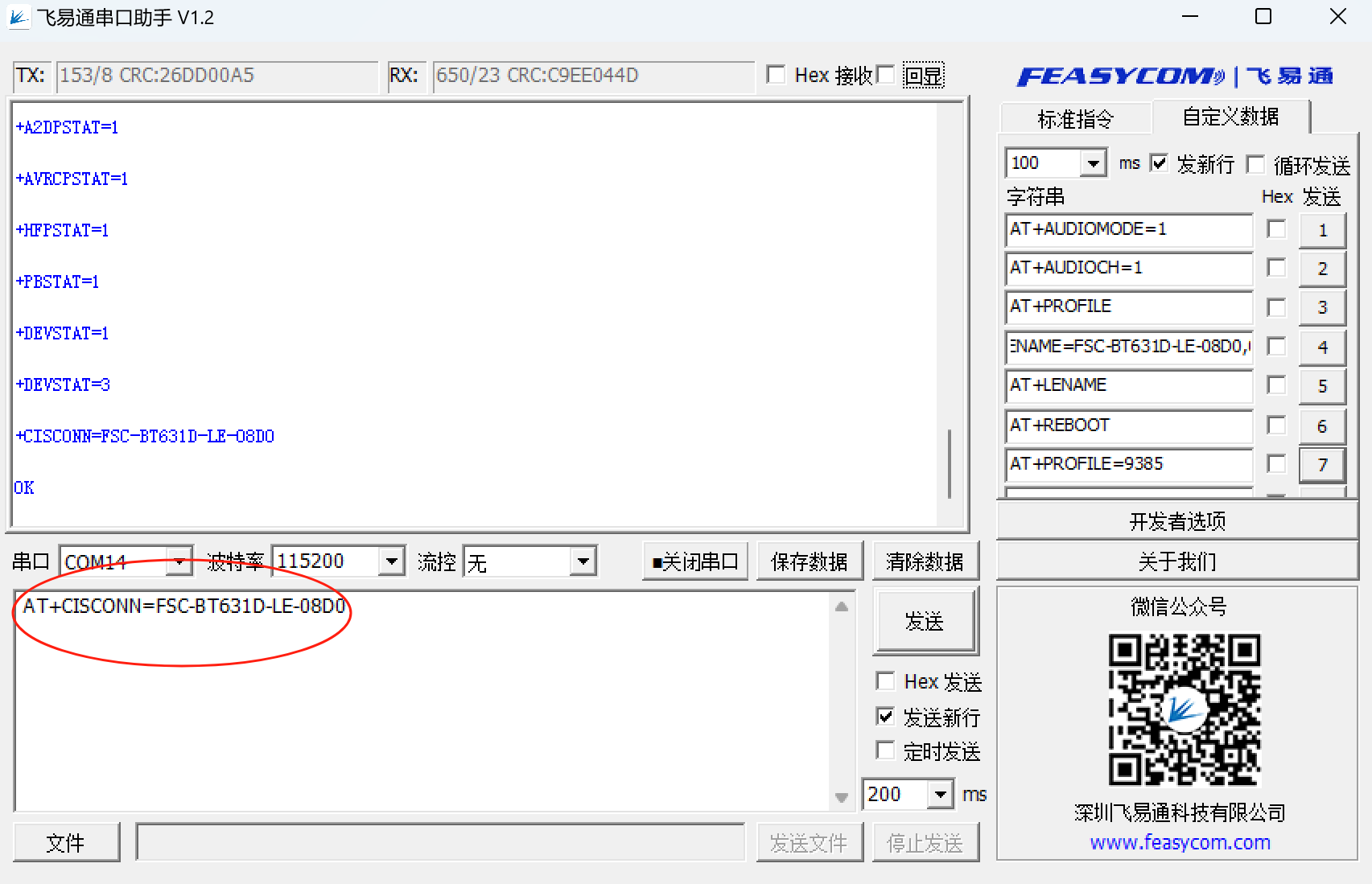
(10).For the development board -DB1, you can use the command AT+TALK=1 to test the intercom function between DB2 and DB1.
Note
The software version of FSC-BT631D needs to be V2.1.2 or above. Before V2.1.2, it only supported BIS function and connected based on Bluetooth name.
Appendix
AT command Programming User Guide
For more instructions, see: FSC-BT631D Programming User Guide