FeasyBlue&FeasycomSerialPort User Guide
Version |
Date |
Author |
|---|---|---|
3.0 |
2025-09-09 |
Oran |
Overview
This document describes how to quickly use FeasyBlue App and Feasycom Serial Port Assistant. Supports SPP & BLE communication with the module via Bluetooth, which can scan, connect, send and receive data, read/write module parameters、OTA upgrade, OTA AT commands, read firmware version and other functions.
Grant Necessary Permissions
The phone needs to turn on Bluetooth & Location , otherwise FeasyBlue will not be able to scan nearby Bluetooth devices. Take Android as an example:
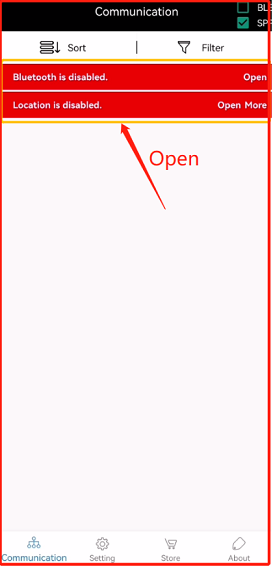
Quickly search devices
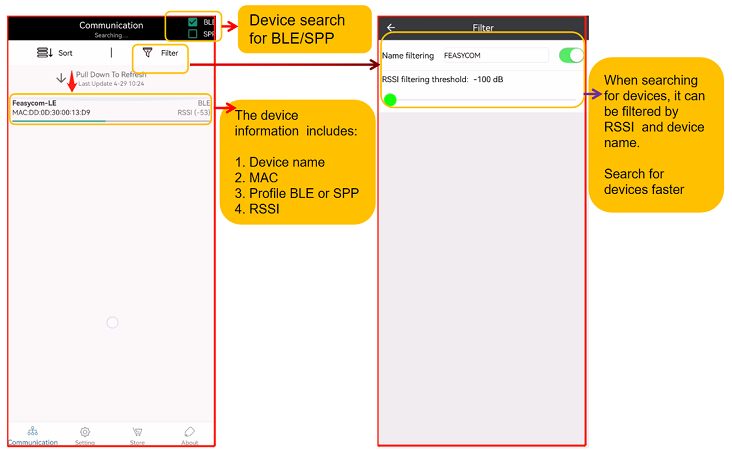
Get UUID
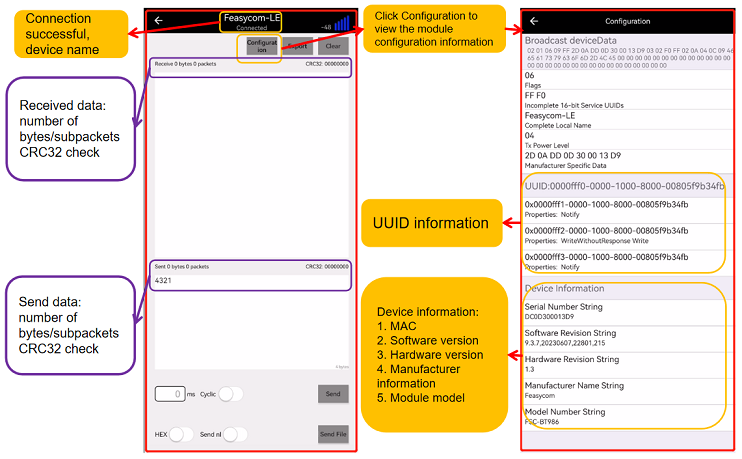
OTA AT Commands
FeasyBlue already supports air command mode, which supports the use of AT commands to read and configure parameters of the module.
Parameter modification
Open FeasyBlue, select “ Settings “ - “ Parameter Modification “ .
Input password 20138888 .
Parameter modification
Example: Change module’s BR/EDR local name to “ABC”: Enter AT+NAME=123 in the custom comand , select this item, and Begin
Select the device
Enter air command mode, parameter modification is successful

Read configuration parameter
Open FeasyBlue, select “ Settings “ - “ Parameter Modification “ .
Input password 20138888 .
Parameter modification
Example: Read current BR/EDR local name: Enter AT+NAME in the custom comand , select this item, and Begin
Select the device
Enter air command mode, parameter reading is successful
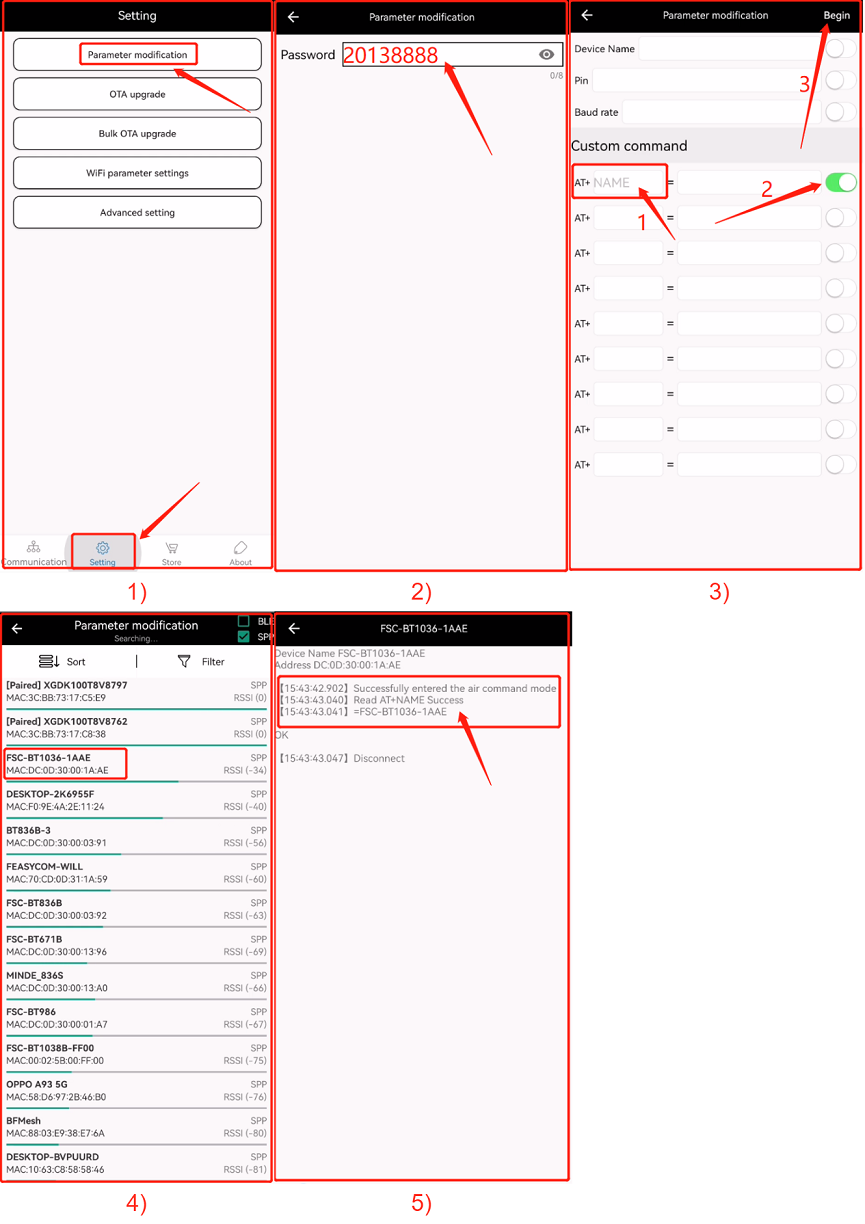
OTA Upgrade
FeasyBlue already supports over-the-air upgrade function that can update the firmware of Bluetooth devices through Bluetooth data transmission.
Via DFU name, get the firmware and OTA
Open FeasyBlue, Select “ Setting “ - “ OTA uupgrade “;
Select the Bluetooth device to be upgraded;
Tips: You can specify the device name through the “ Filter “ function, or set the Rssi value to quickly find the device.
Click “Get Firmware” and enter the complete upgrade path in the pop-up “DFU name” window;
Enter the “Upgrade Path” and click “OK” when the input is complete.
After the firmware is obtained successfully, the downloaded firmware name will be displayed in “ Firmware Selected “ and “ Download Successful “ will be prompted. Then click “ Start Upgrade “ to start the upgrade;
To enter the upgrade mode, the Bluetooth of the mobile phone needs to be connected and paired with the Bluetooth module. When the system “Bluetooth Pairing Request” appears, please click “Pair”, otherwise it will result in the inability to enter the upgrade mode;
Start the upgrade, the firmware enters “upgrading”, and the upgrade progress bar is displayed;
When the interface progress bar displays “100%” and “Upgrade successful”, OTA is completed.

Load local firmware file and OTA
Open FeasyBlue, Select “ Setting “ - “ OTA uupgrade “;
Select the Bluetooth device to be upgraded;
Click “ Select Firmware “ ;
select local firmware file;
Click “ Start Upgrade “ ;
To enter the upgrade mode, the Bluetooth of the mobile phone needs to be connected and paired with the Bluetooth module. When the system “Bluetooth Pairing Request” appears, please click “Pair”, otherwise it will result in the inability to enter the upgrade mode;
Start the upgrade, the firmware enters “upgrading”, and the upgrade progress bar is displayed;
When the interface progress bar displays “100%” and “Upgrade successful”, OTA is completed.
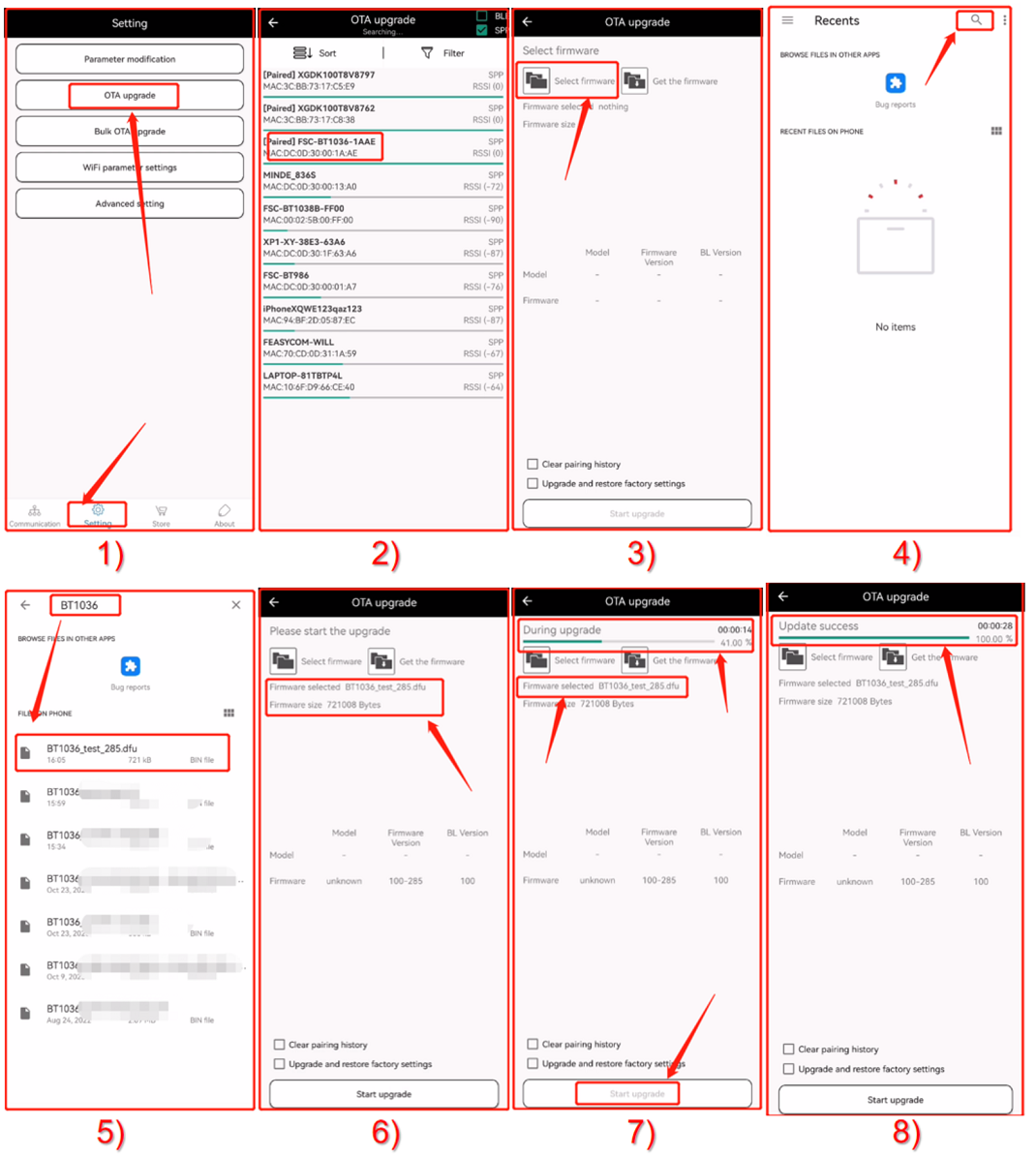
Read firmware version
FeasyBlue already supports air command mode, which supports the use of AT commands to read and configure some parameters of the module.
Via air AT commands
Use the over-the-air AT command to read the current firmware version information.
Open FeasyBlue, select “ Settings “ - “ Parameter Modification “ .
Input password 20138888 .
Enter AT+VER in the custom comand , select this item, and Begin ;
Select the device
Successfully entered the air command mode, read AT + READ successfully, and display the current firmware version information
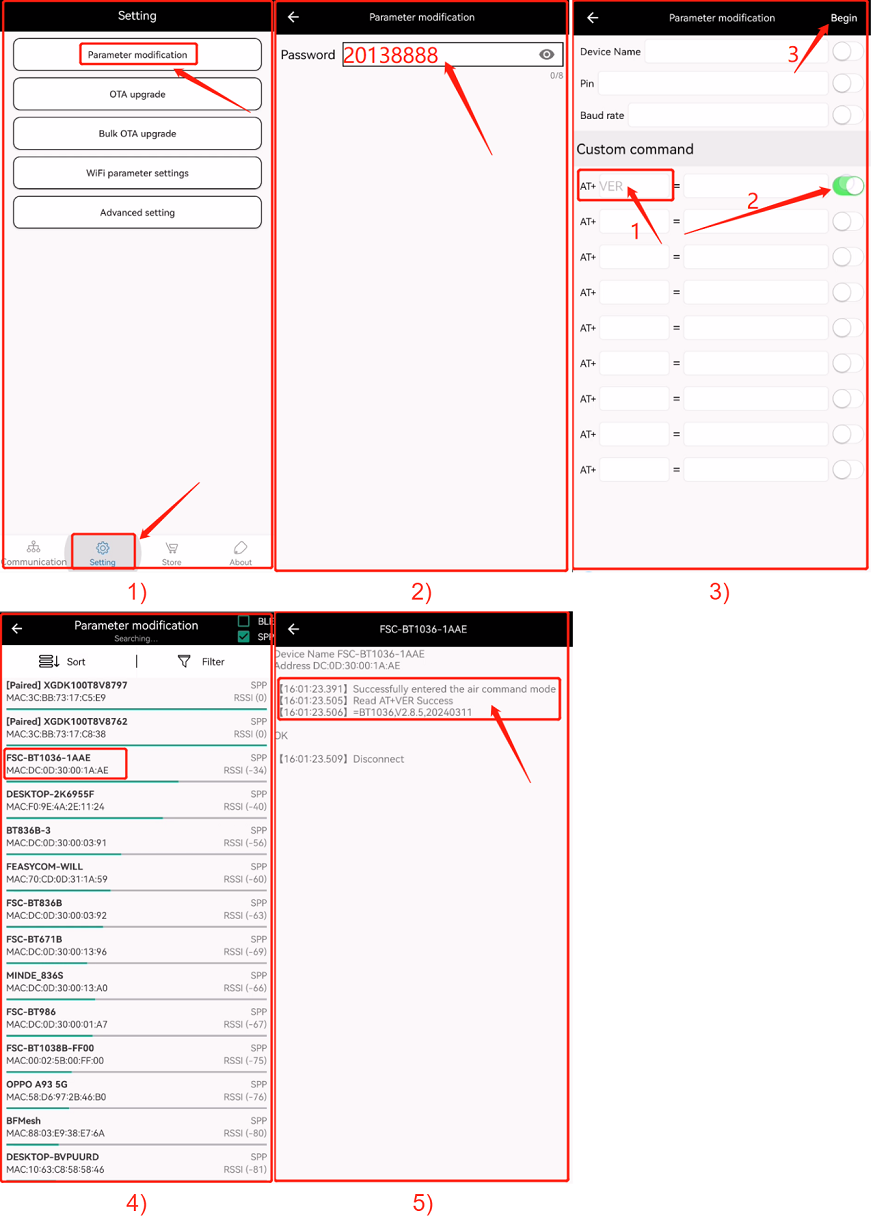
Via configure information for BLE
Open FeasyBlue, Select “ Communication “ - “ BLE “;
Search and connect device, When it shows that it is connected, click Configuration .
In the configuration , you can obtain firmware version.
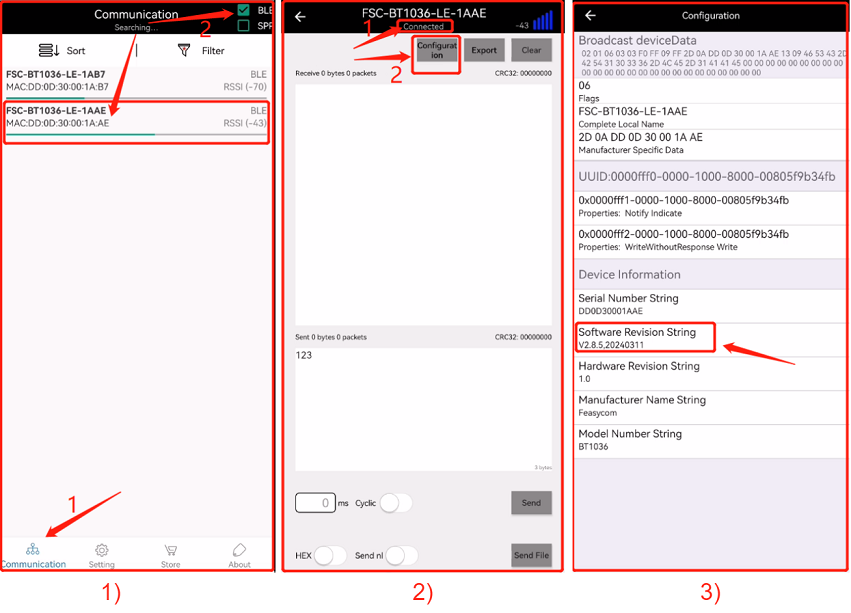
Feasycom Serial Port Tool
Function
● Communicate with the module through UART. ● Communication: scan、connect、send and receive data. ● Configuration: Read/write module parameters.
Serial driver and COMx
Connect the USB port of the Feasycom development board, such as FSC-DB005/DB006/DB008/DB200/other, to the USB port of the computer, the LED indicator light flashes slowly (general program), and the module is searchable and connectable (when the Bluetooth module and other Bluetooth devices establish a Bluetooth connection successfully, the LED will be on normally);
Before development, debugging and use, you need to let the PC recognize the COM port of the device, that is, you need to install the driver. After the driver is successfully installed, you can view it in the PC device manager.
Note: On FSC-DEV-KITS, you can view introductions, user guides, and the serial port drivers you may need for the Feasycom Development Kit you already own.

Necessary configuration
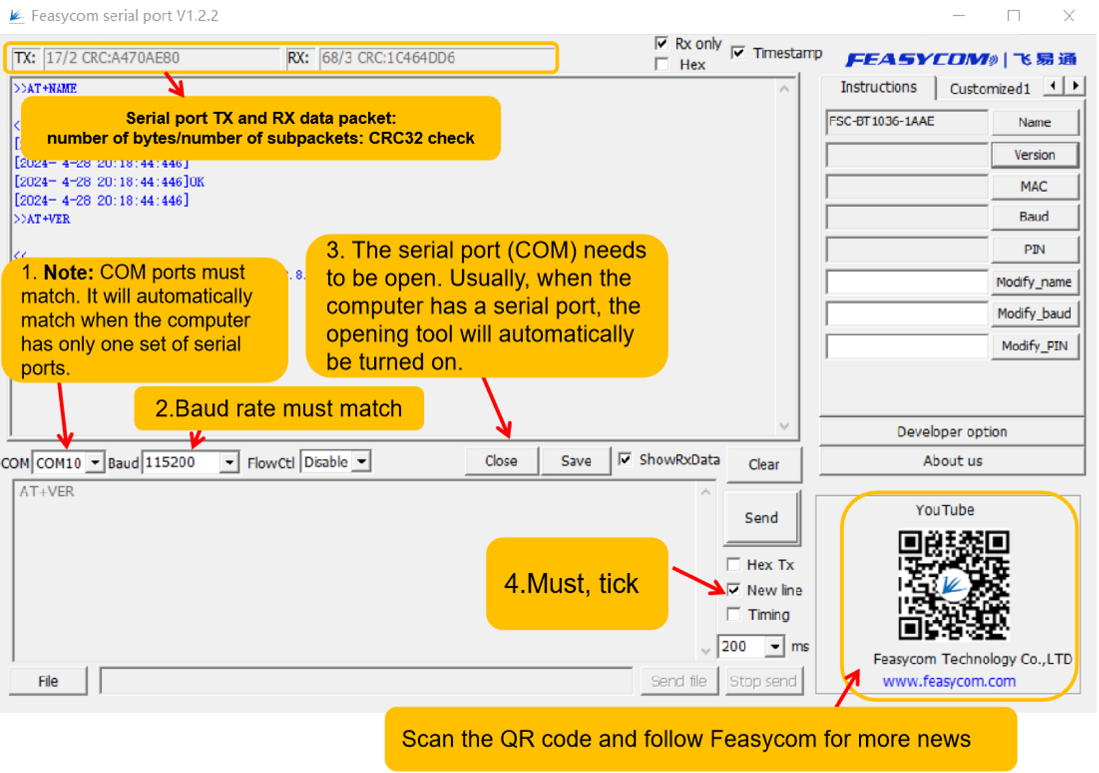
Send AT command
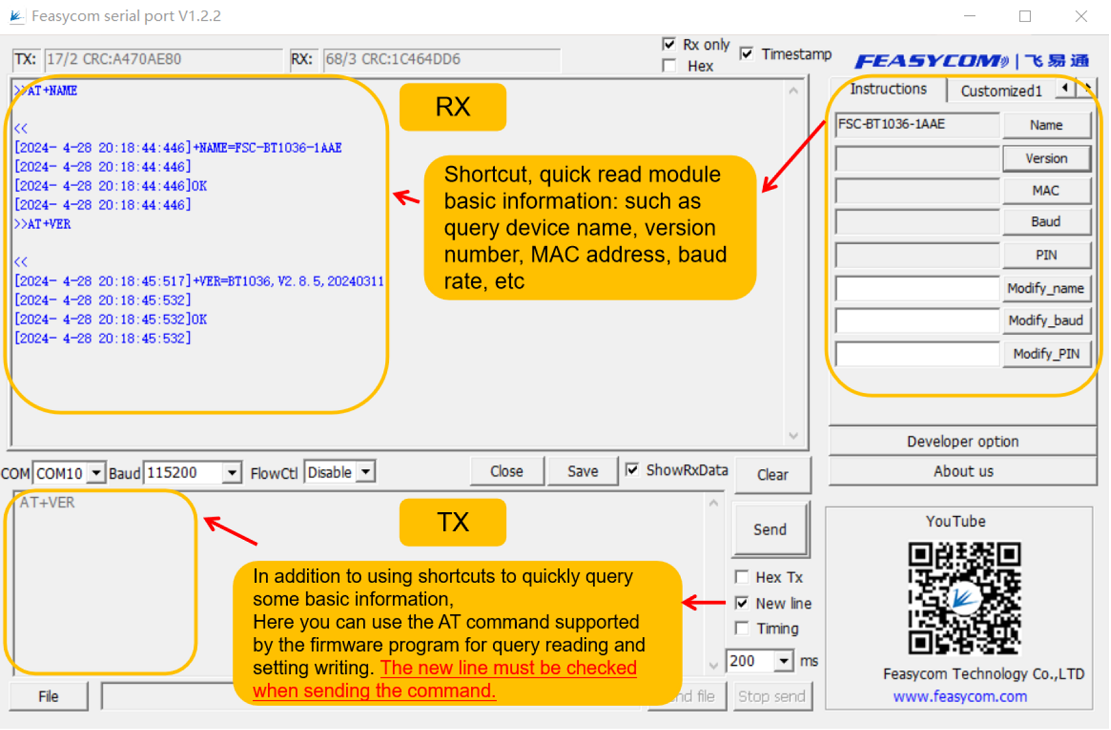
Data transmission communication
TX and Rx

FAQs
OTA upgrade
Q: After clicking “Start Upgrade”, warn “Upgrade failed” ?
A: There is a low probability of occurrence in some mobile phone systems. Just click “Start Upgrade” repeatedly, or exit and re-enter the FeasyBlue and start the upgrade again. This problem will be continuously optimized in the new version.