FeasyBlue
Features
Feasycom self-developed Bluetooth communication application, highly compatible with all Feasycom Bluetooth products;
Friendly and minimalist communication UI architecture, simplifying Bluetooth operation processes;
Integrated BLE and SPP protocol device scanning, supporting one-touch rapid connection establishment;
Real-time RSSI signal strength quantitative display and comparison;
Supports data sending/receiving via HEX, ASCII, and file transfer;
Enables CRC32 check for data integrity verification;
Integrates Feasycom AT commands, enabling parameter modification via air;
Supports OTA upgrade functionality;
Supports Properties file reading and definition;
Provides a quick automated connection test function.
Download
Android
Google Play: Download
Other platforms:
Huawei AppGallery、小米应用商店、应用宝、百度手机助手等平台也提供下载,但需注意版本可能滞后。
APK Download:
iOS
App Store: Download
SDK Resources
Platform |
SDK & Demo |
SDK Doc |
|---|---|---|
iOS |
||
Android |
User Guide
FeasyBlue Run
The phone needs to turn on Bluetooth & Location , otherwise FeasyBlue will not be able to scan nearby Bluetooth devices. Take Android as an example:
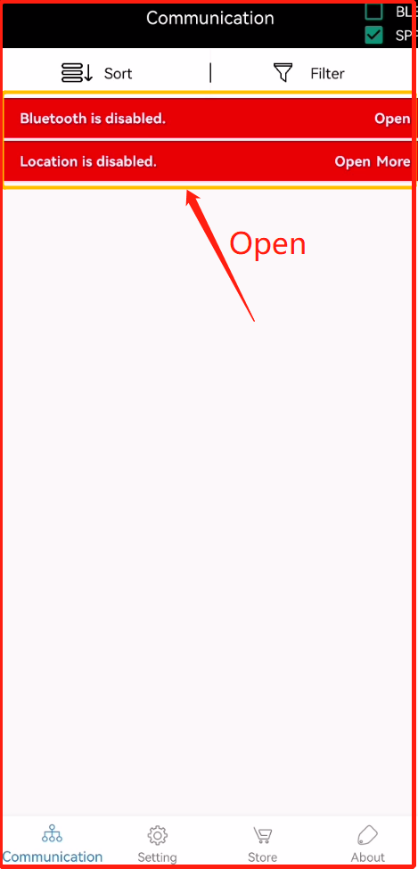
figure (Click to enlarge)
Quickly search devices
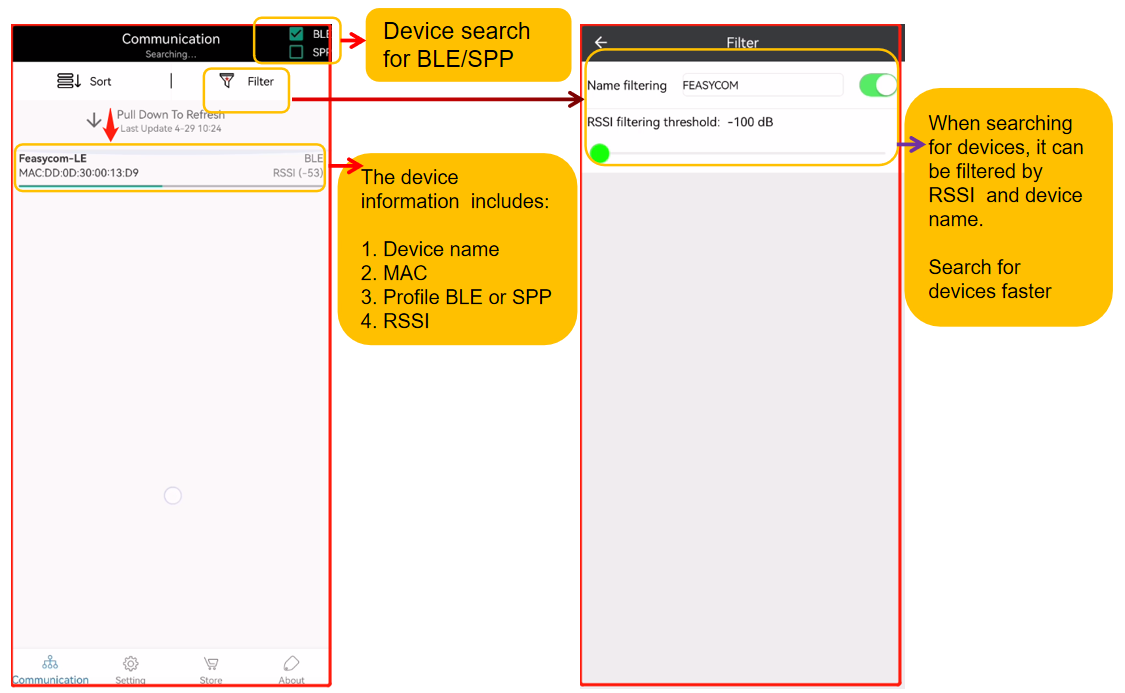
figure (Click to enlarge)
Read UUID

figure (Click to enlarge)
Parameter modification
FeasyBlue already supports air command mode, which supports the use of AT commands to read and configure parameters of the module.
Parameter modification
Open FeasyBlue, select “ Settings “ - “ Parameter Modification “ .
Input password 20138888 .
Parameter modification
Example: Change module’s BR/EDR local name to “ABC”: Enter AT+NAME=123 in the custom comand , select this item, and Begin
Select the device
Enter air command mode, parameter modification is successful
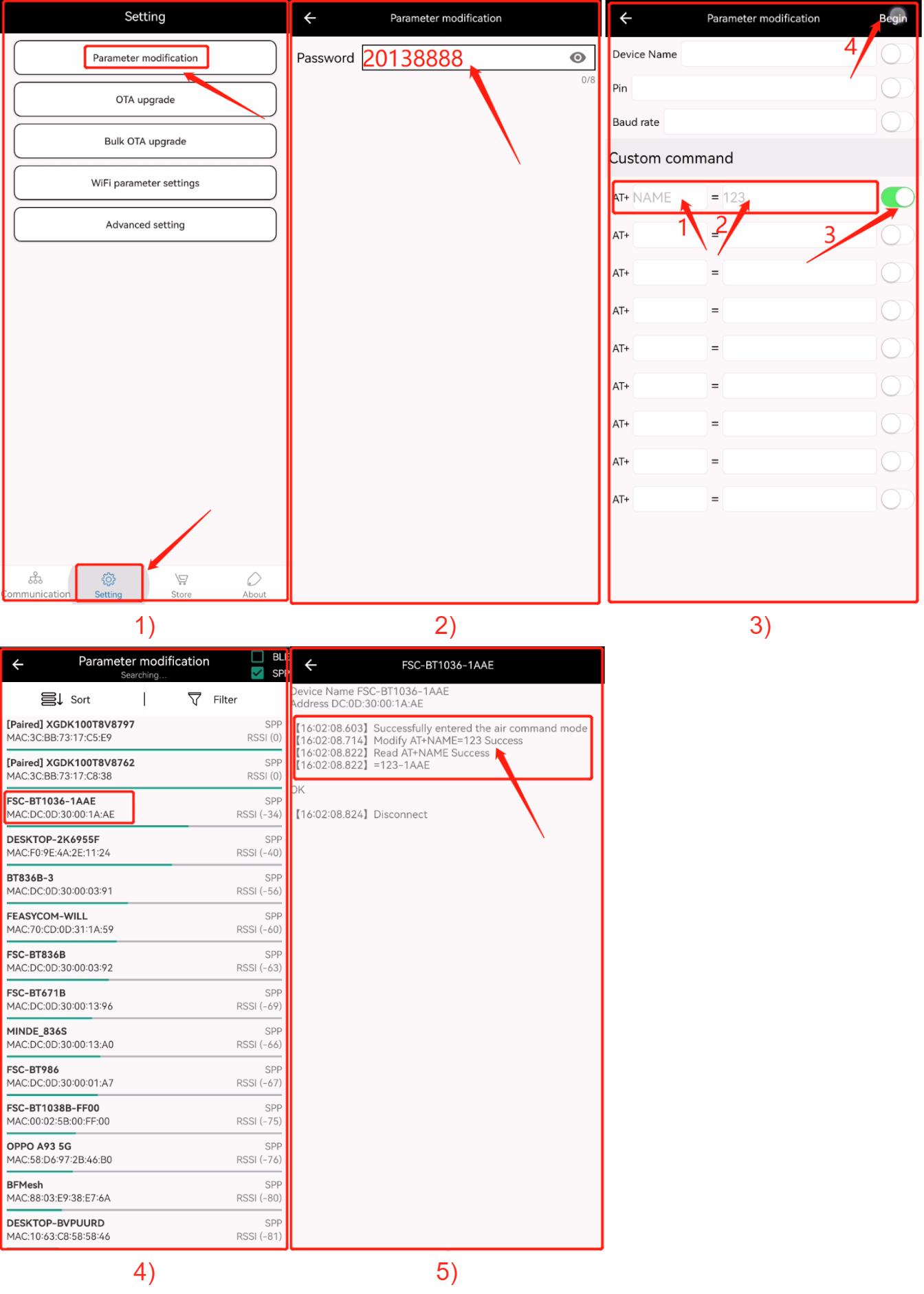
figure (Click to enlarge)
Read configuration parameter
Open FeasyBlue, select “ Settings “ - “ Parameter Modification “ .
Input password 20138888 .
Parameter modification
Example: Read current BR/EDR local name: Enter AT+NAME in the custom comand , select this item, and Begin
Select the device
Enter air command mode, parameter reading is successful
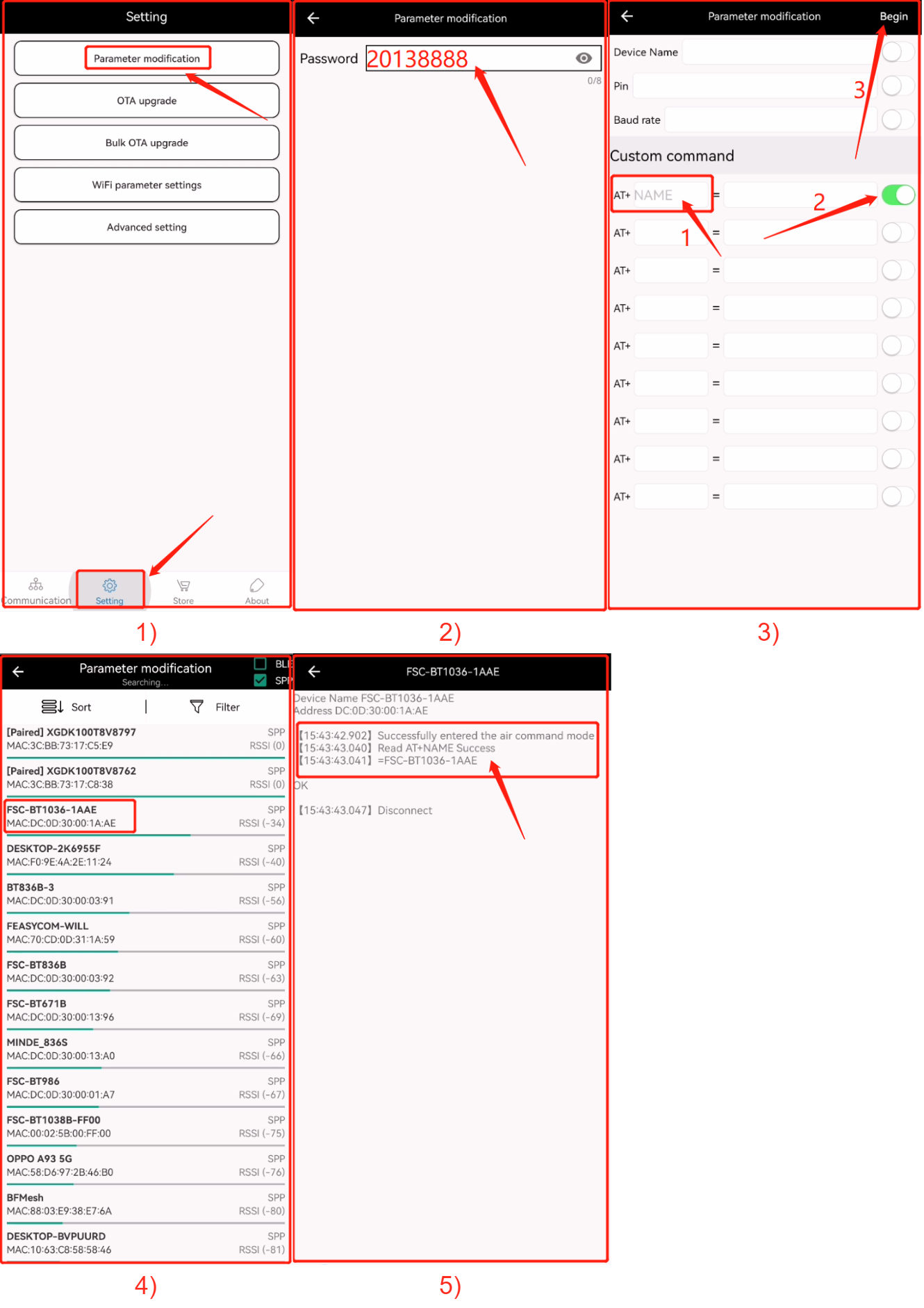
figure (Click to enlarge)
OTA Upgrade
FeasyBlue already supports over-the-air upgrade function that can update the firmware of Bluetooth devices through Bluetooth data transmission.
Input DFU name, get the firmware remotely and OTA
Open FeasyBlue, Select “ Setting “ - “ OTA uupgrade “;
Select the Bluetooth device to be upgraded;
Tips: You can specify the device name through the “ Filter “ function, or set the Rssi value to quickly find the device.
Click “Get Firmware” and enter the complete upgrade path in the pop-up “DFU name” window;
Enter the “Upgrade Path” and click “OK” when the input is complete.
After the firmware is obtained successfully, the downloaded firmware name will be displayed in “ Firmware Selected “ and “ Download Successful “ will be prompted. Then click “ Start Upgrade “ to start the upgrade;
To enter the upgrade mode, the Bluetooth of the mobile phone needs to be connected and paired with the Bluetooth module. When the system “Bluetooth Pairing Request” appears, please click “Pair”, otherwise it will result in the inability to enter the upgrade mode;
Start the upgrade, the firmware enters “upgrading”, and the upgrade progress bar is displayed;
When the interface progress bar displays “100%” and “Upgrade successful”, OTA is completed.
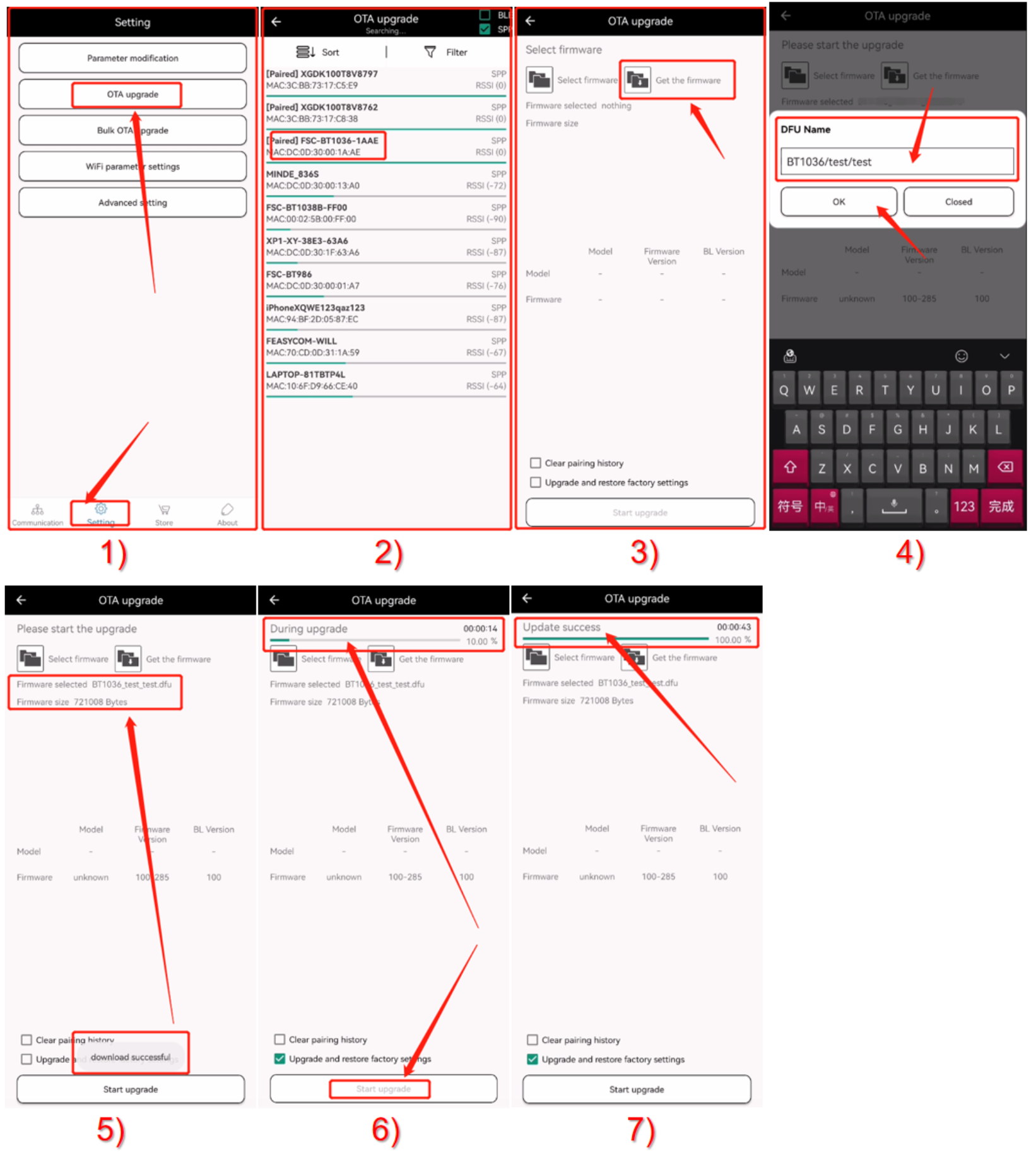
figure (Click to enlarge)
Select local firmware file and OTA
Open FeasyBlue, Select “ Setting “ - “ OTA uupgrade “;
Select the Bluetooth device to be upgraded;
Click “ Select Firmware “ ;
select local firmware file;
Click “ Start Upgrade “ ;
To enter the upgrade mode, the Bluetooth of the mobile phone needs to be connected and paired with the Bluetooth module. When the system “Bluetooth Pairing Request” appears, please click “Pair”, otherwise it will result in the inability to enter the upgrade mode;
Start the upgrade, the firmware enters “upgrading”, and the upgrade progress bar is displayed;
When the interface progress bar displays “100%” and “Upgrade successful”, OTA is completed.
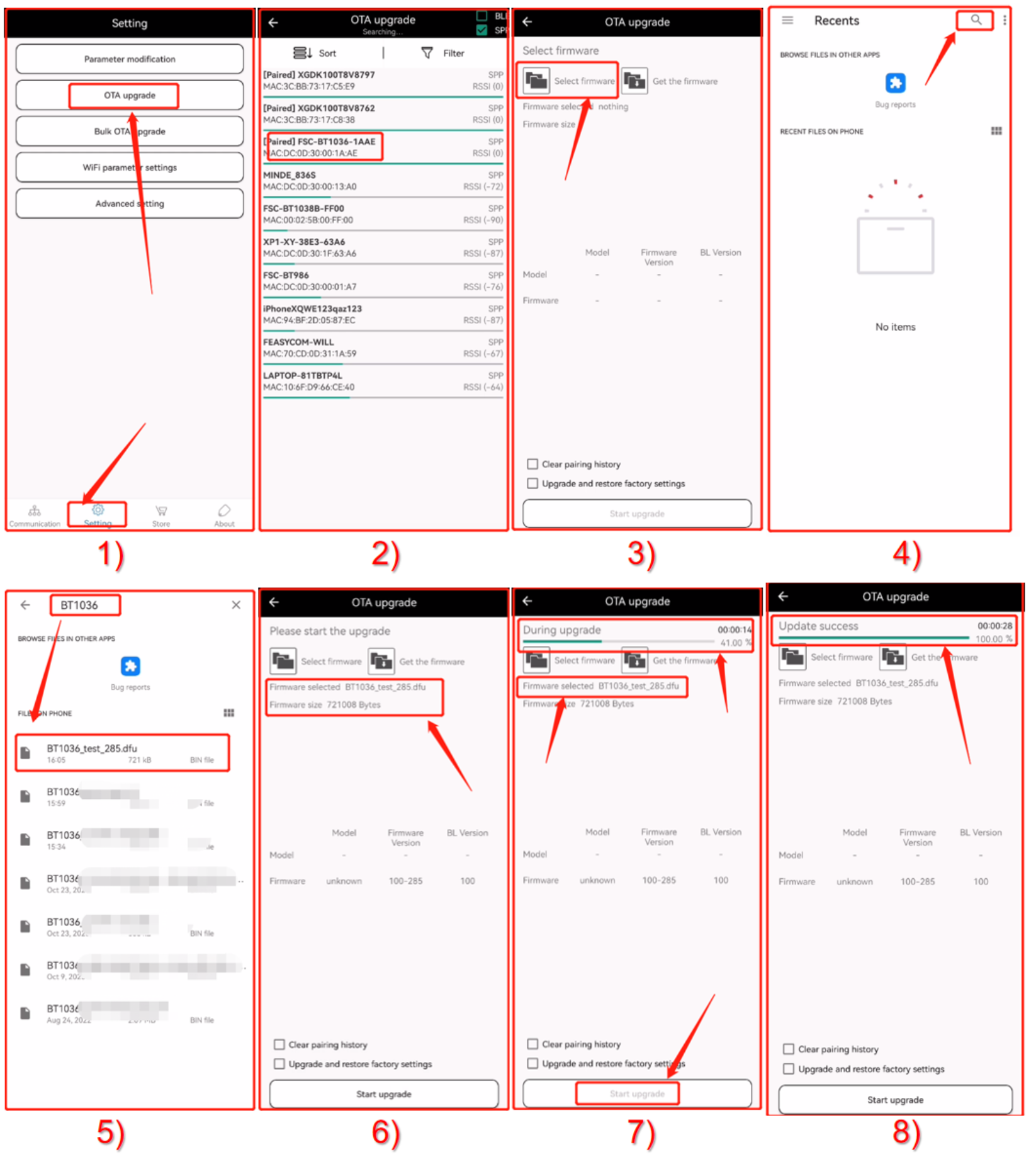
figure (Click to enlarge)
Read firmware version
FeasyBlue already supports air command mode, which supports the use of AT commands to read and configure some parameters of the module.
Via air AT commands
Use the over-the-air AT command to read the current firmware version information.
Open FeasyBlue, select “ Settings “ - “ Parameter Modification “ .
Input password 20138888 .
Enter AT+VER in the custom comand , select this item, and Begin ;
Select the device
Successfully entered the air command mode, read AT + READ successfully, and display the current firmware version information
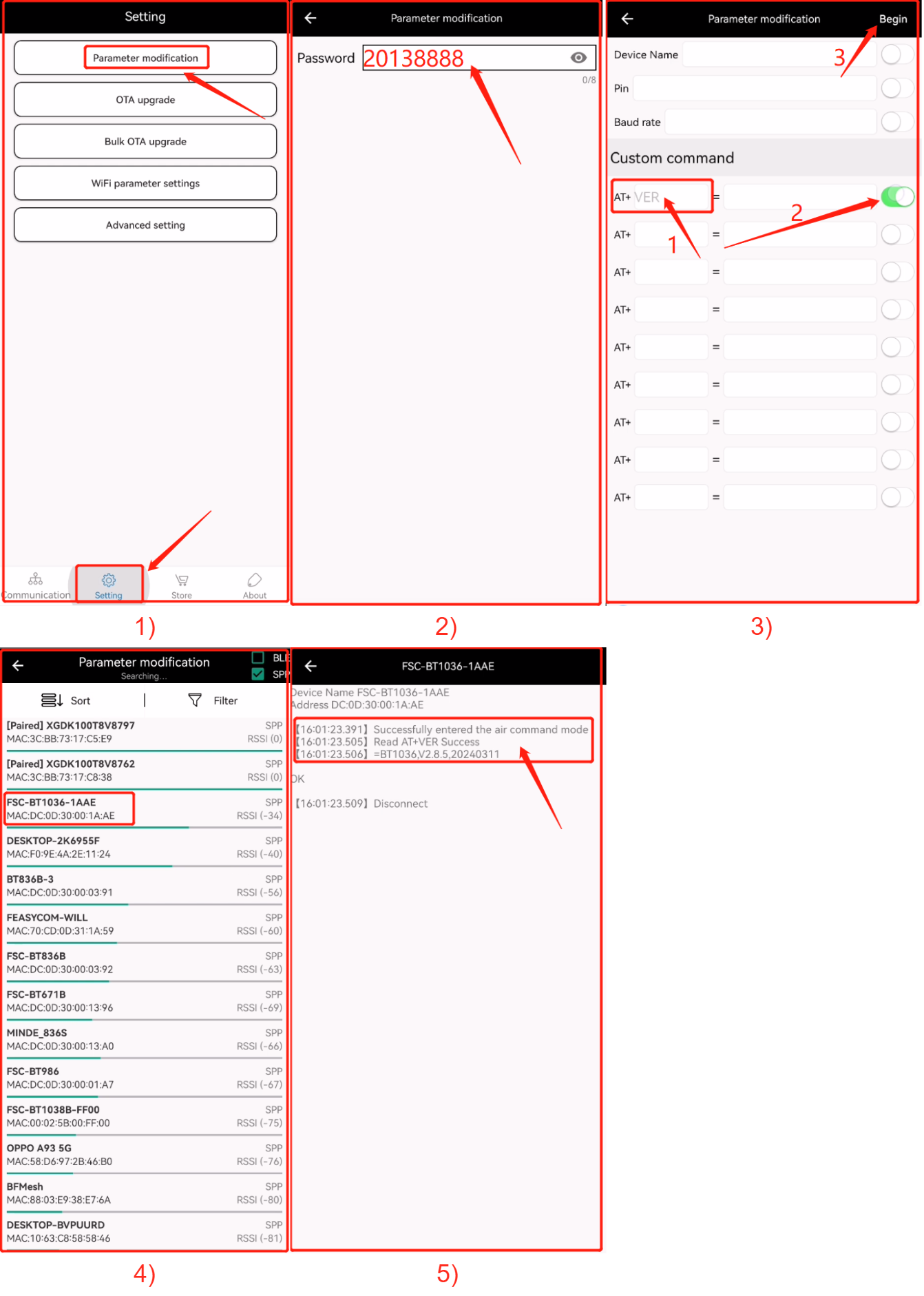
figure (Click to enlarge)
Via configure parameters for BLE
Open FeasyBlue, Select “ Communication “ - “ BLE “;
Search and connect device, When it shows that it is connected, click Configuration .
In the configuration , you can obtain firmware version.
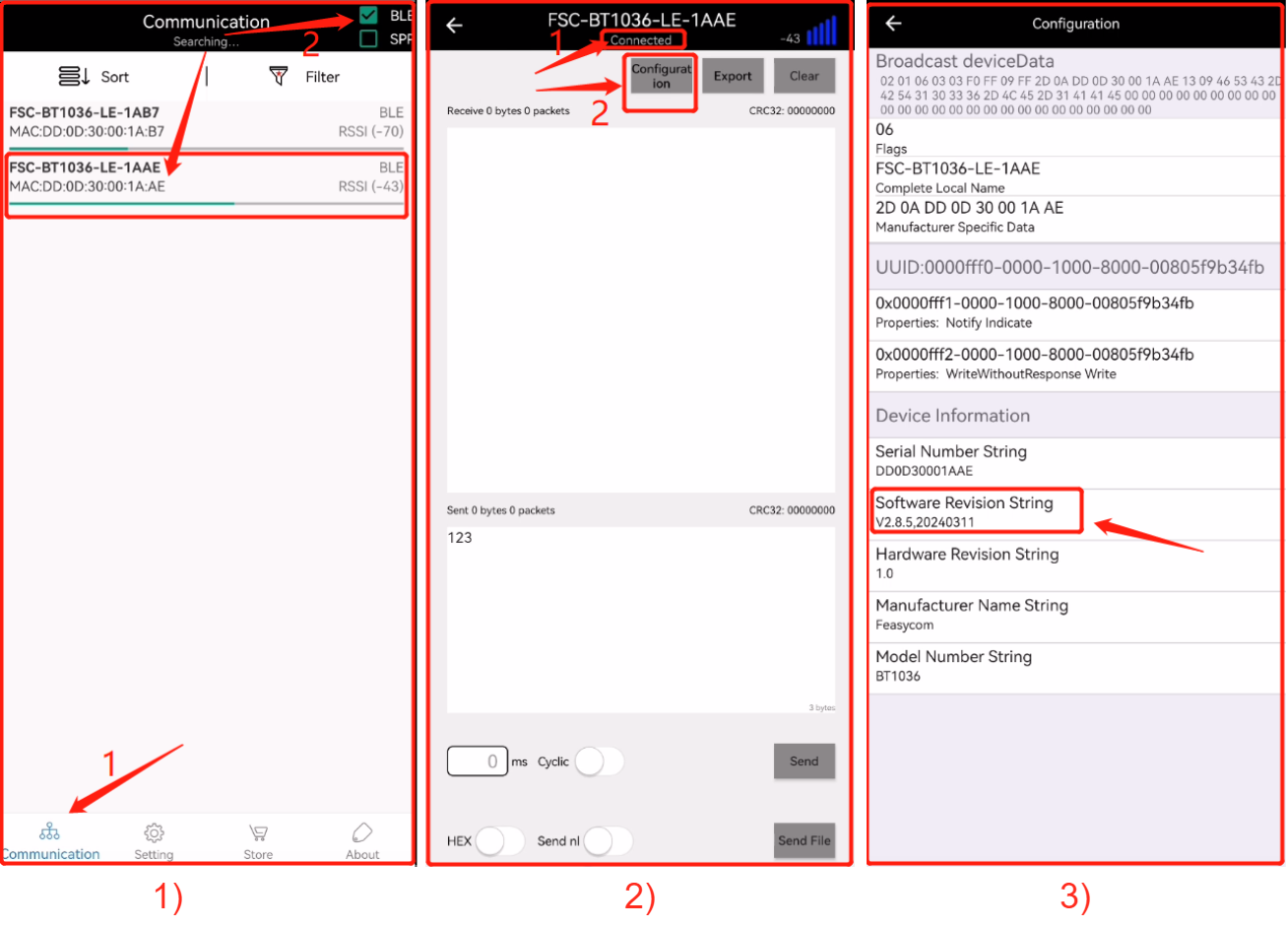
figure (Click to enlarge)