FeasyWiFi User Guide
Note
Before using FeasyWiFi, please make sure that the app is up to date.
Bluetooth Networking
Take the release version of the iOS platform as an example:
Note
The module must be configured in STA mode。
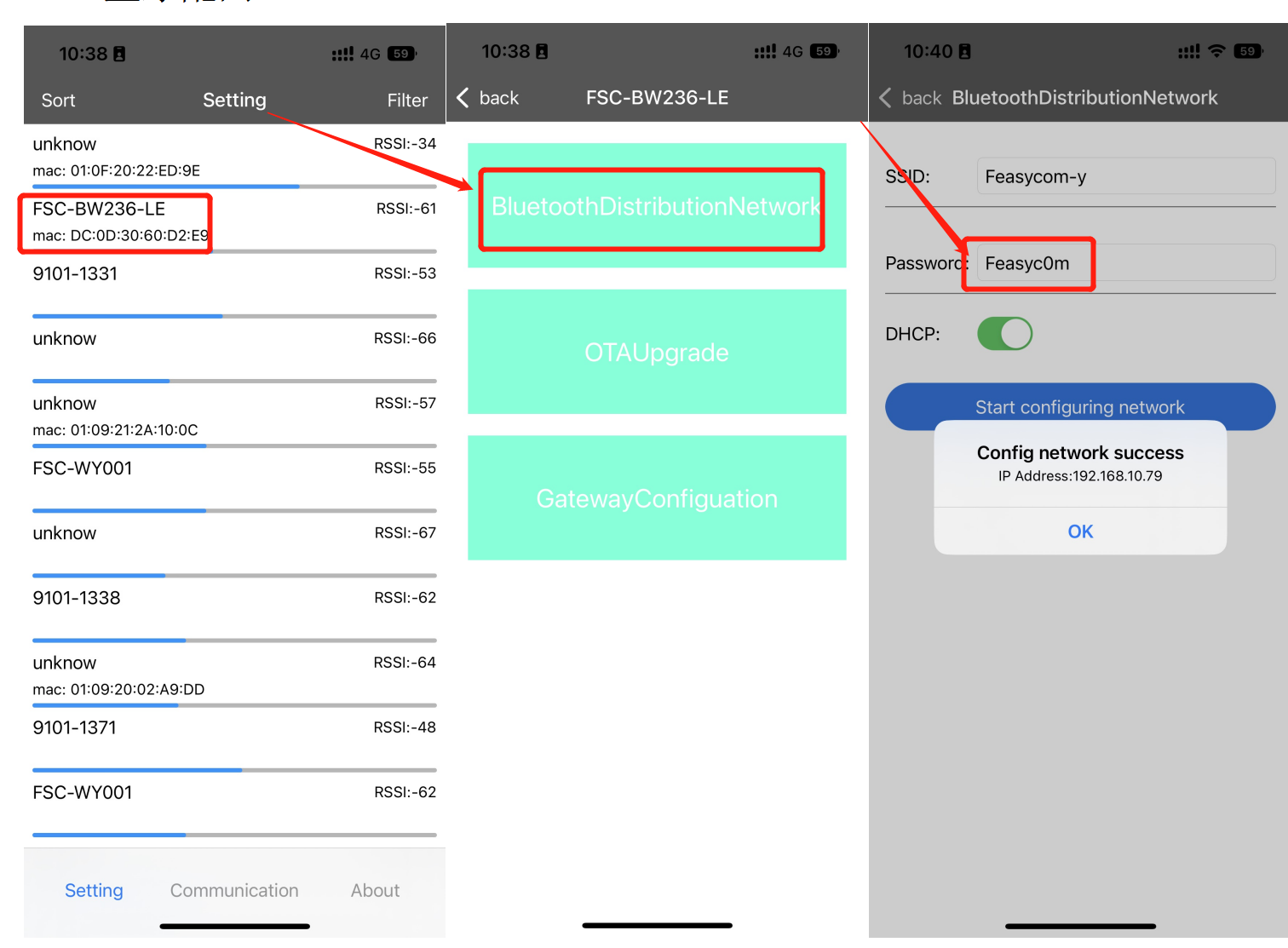
1.Go to the FeasyWiFi APP, search for Bluetooth in the settings interface and tap Connect;
2.After connecting, select “Bluetooth Pairing”;
3.Enter the “Wi-Fi SSID” and “Password” that you need to connect to the network, and finally click “Start Network Configuration”;
4.The network configuration has been successfully displayed and the IP address。
FW OTA Upgrade
Take the release version of the iOS platform as an example:
Note
The module must be configured in STA mode; Before OTA, you need to configure the Bluetooth network first, and the configuration steps refer to the “Bluetooth Configuration” description。
After the network configuration is successful, perform the OTA upgrade, as follows:
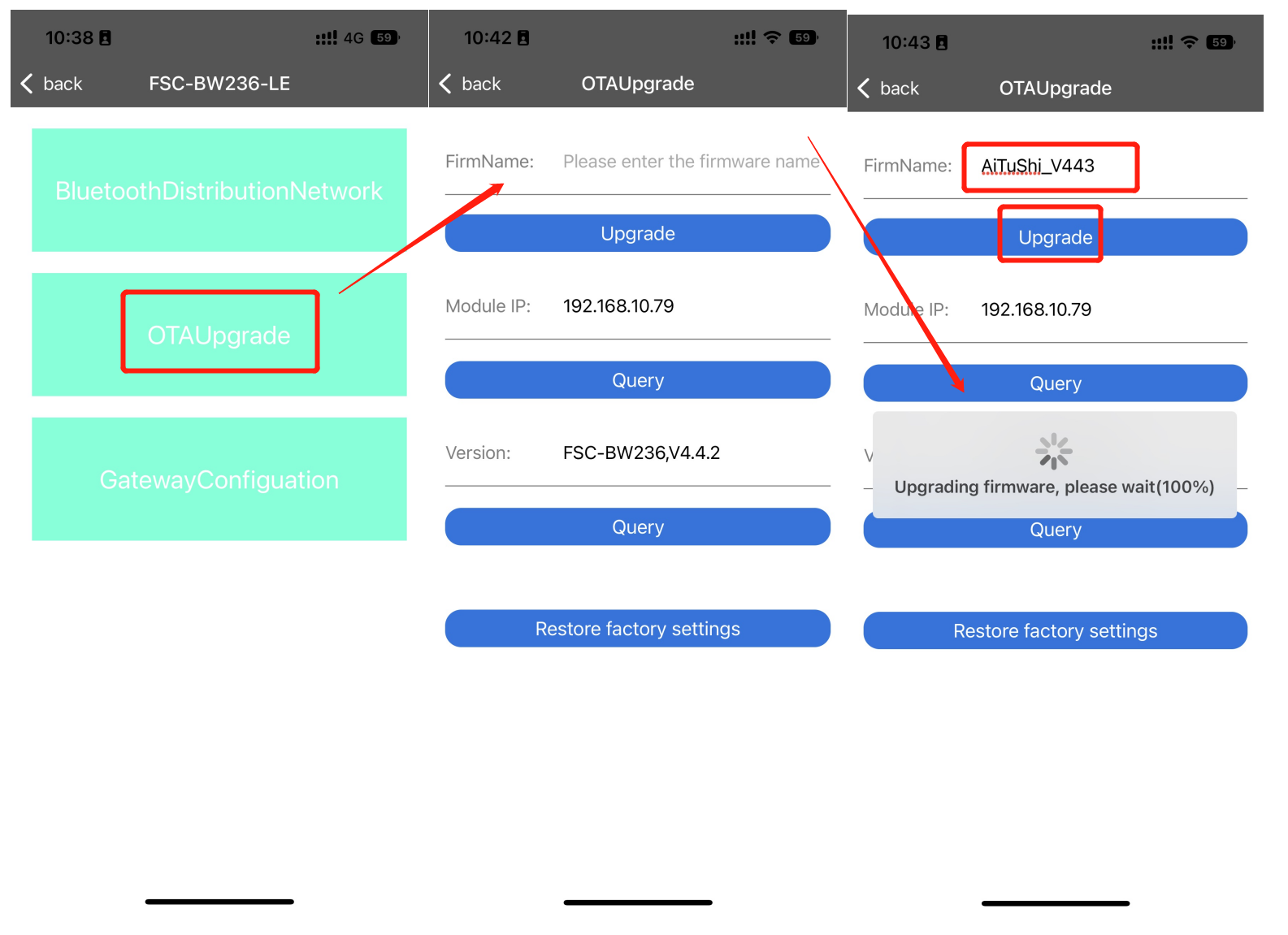
1.Enter the FeasyWiFi APP, after the network configuration is successful, select “OTA Upgrade”;
2.Click Query IP to query the IP address of the device network communication, provided that the network configuration is successful, otherwise the IP address cannot be queried;
Click “Query Version Number” to query the firmware version information of the current module;
3.Enter the upgrade path (provided by Feasycom) in the “Firmware Name” field, and click the “Upgrade” button;
4.The module successfully enters the upgrade mode, and the APP displays “Upgrading firmware”, just wait for the upgrade progress to be completed;
If you need to factory reset the current module, click “Factory Reset”.
Gateway Configuration
MQTT Applications
Take the release version of the iOS platform as an example:
Note
The module must be configured in STA mode
The port parameter is set to 1883 by default and cannot be changed. If you subscribe to a topic with the same name repeatedly, the command will return an error. Configure topic parameters to subscribe to only five different topics.
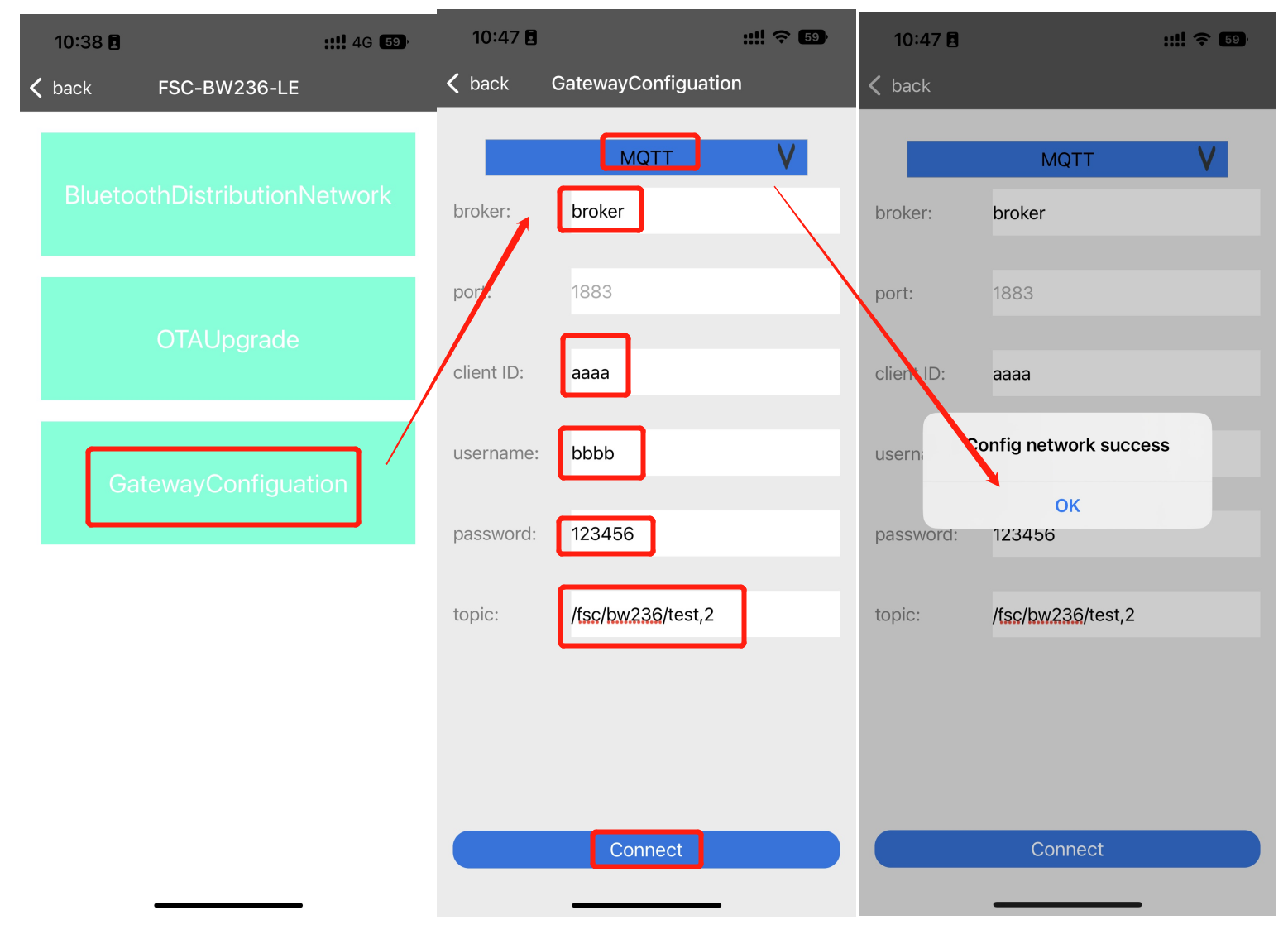
1.Go to the FeasyWiFi APP, search for Bluetooth in the settings interface and tap Connect;
2.Once connected, select “Gateway Configuration”;
3.Fill in the parameters of the MQTT server to be connected, enter the broker, client ID, username, password, and topic parameters respectively, and click the “Connect” button;
4.The configuration is successful.
TCP Applications
Take the release version of the iOS platform as an example:
Note
The module must be configured in STA mode
The TCP server must specify the IP address of the module to access the network
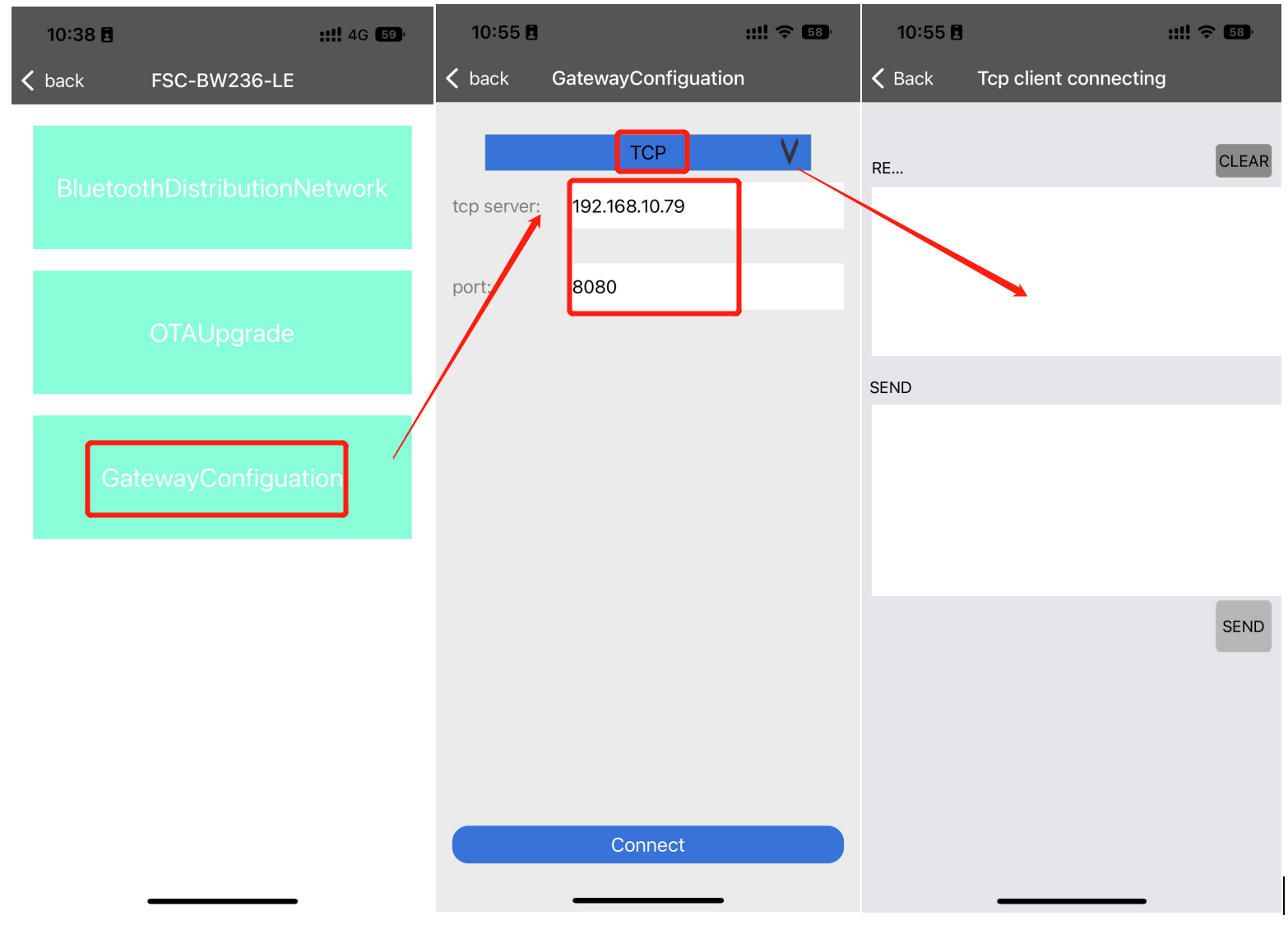
1.Go to the FeasyWiFi APP, search for Bluetooth in the settings interface and tap Connect;
2.Once connected, select “Gateway Configuration”;
3.Enter the parameters of the TCP server to be connected to, and enter the TCPserver and port parameters respectively
4.On the TCP data transmission page, the TCP client is connected, and data can be sent and received.
Communication
Data Transfer and Command Mode
Take the release version of the iOS platform as an example:
Note
BW256 must be configured in AP mode;
You need to fill in the password (please consult “Shenzhen Feasycom Technology Co., Ltd.” for details); The service IP is the address of the BW256B module; The default port is 9100.
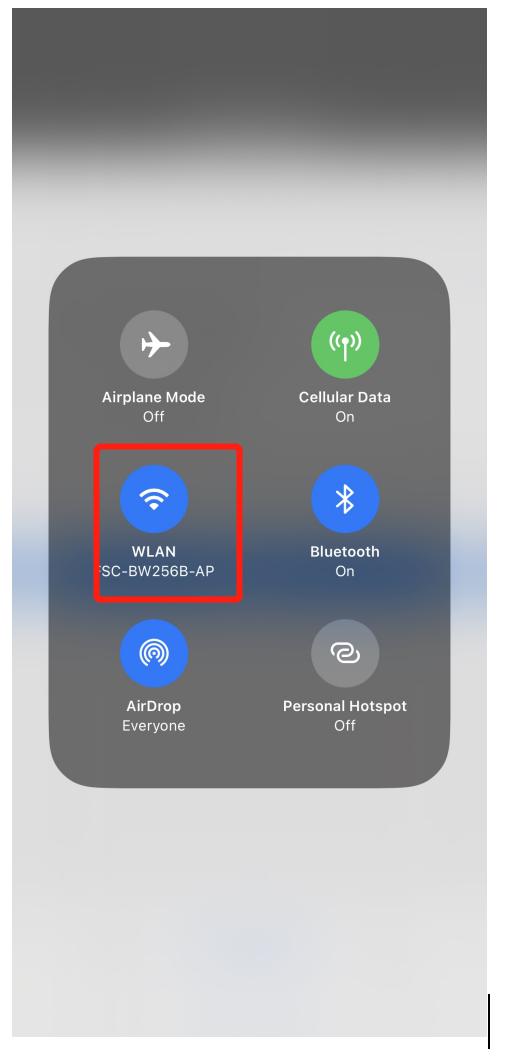
1.The mobile phone has been connected to the hotspot of BW256B, enter the FeasyWiFi APP, and fill in the BW256AP service IP and port in the communication interface;
2.Click on the “Connect” button;
3.Data transfer is available by default; Click the “Open Air Command” button to open “Send New Line”, and then you can enter the AT command mode.
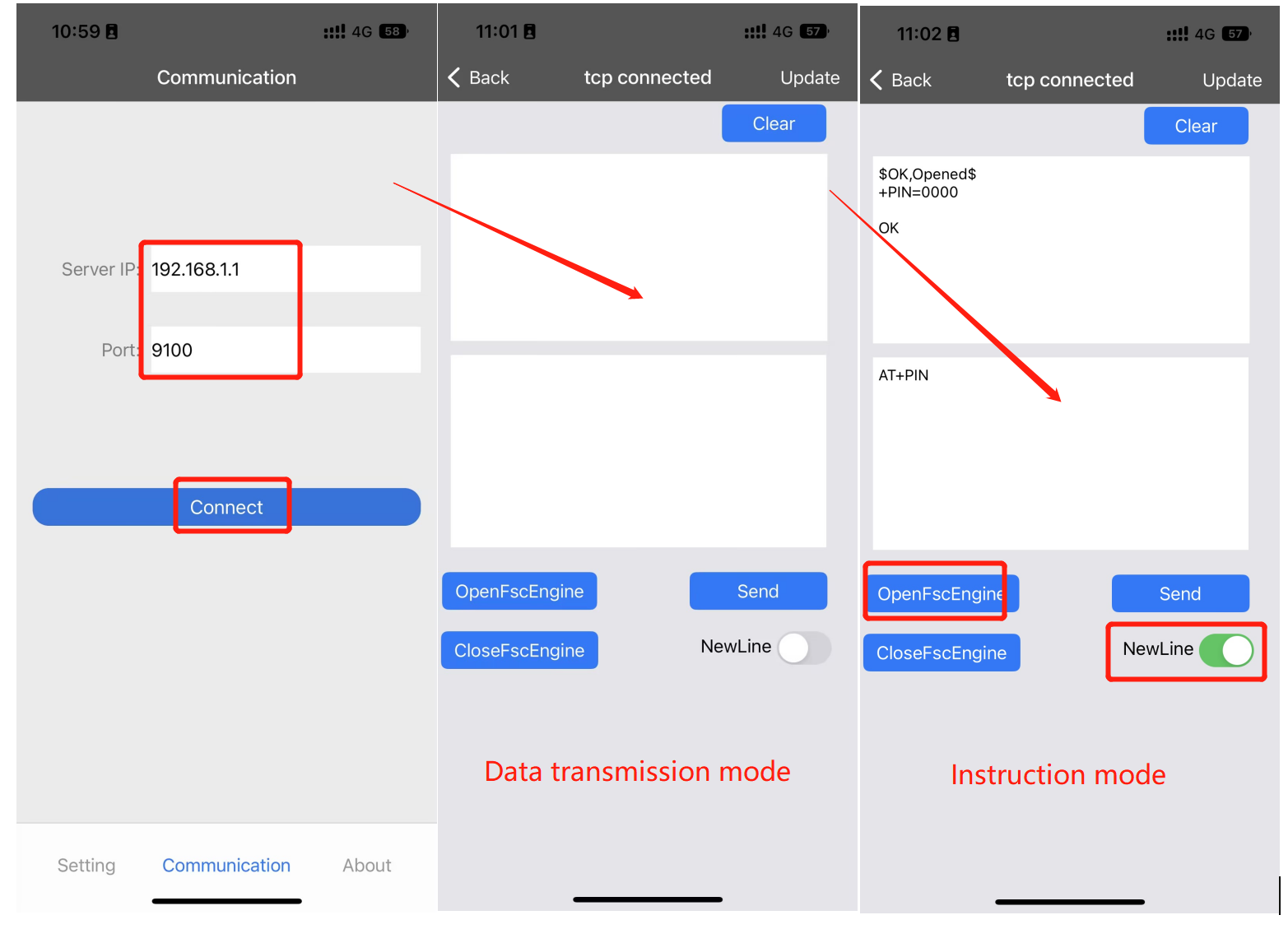
FW OTA upgrade
Take the release version of the iOS platform as an example:
Note
BW256 must be configured in AP mode;
You need to fill in the password (please consult “Shenzhen Feiyitong Technology Co., Ltd.” for details); Firmware upgrades can be downloaded from local firmware and servers
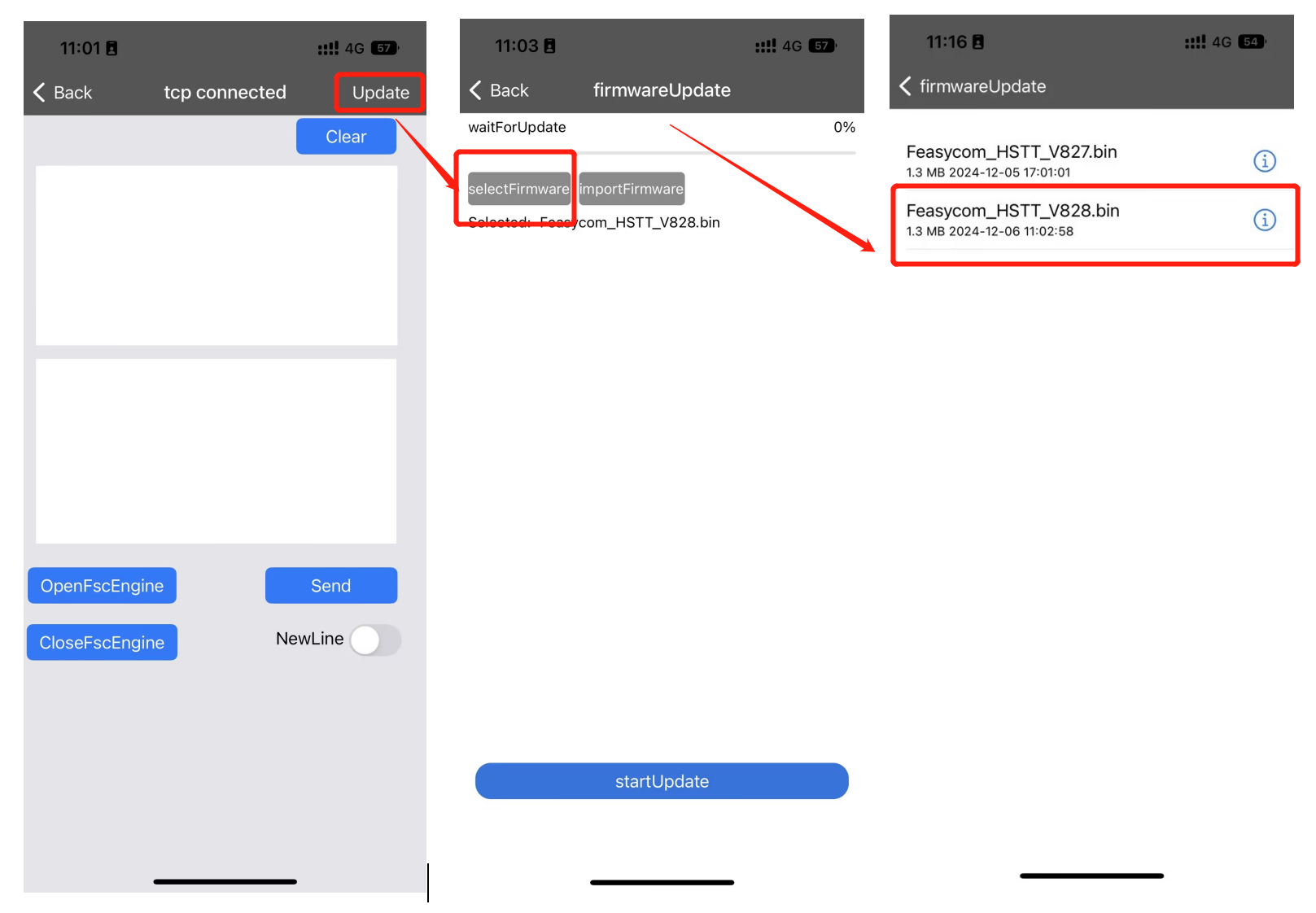
1.Enter the FeasyWiFi APP and fill in the service IP and port in the communication interface;
2.Click on the “Connect” button;
3.Click the “Upgrade” button to enter the firmware upgrade interface, click “Select Firmware”, and click “Start Upgrade”
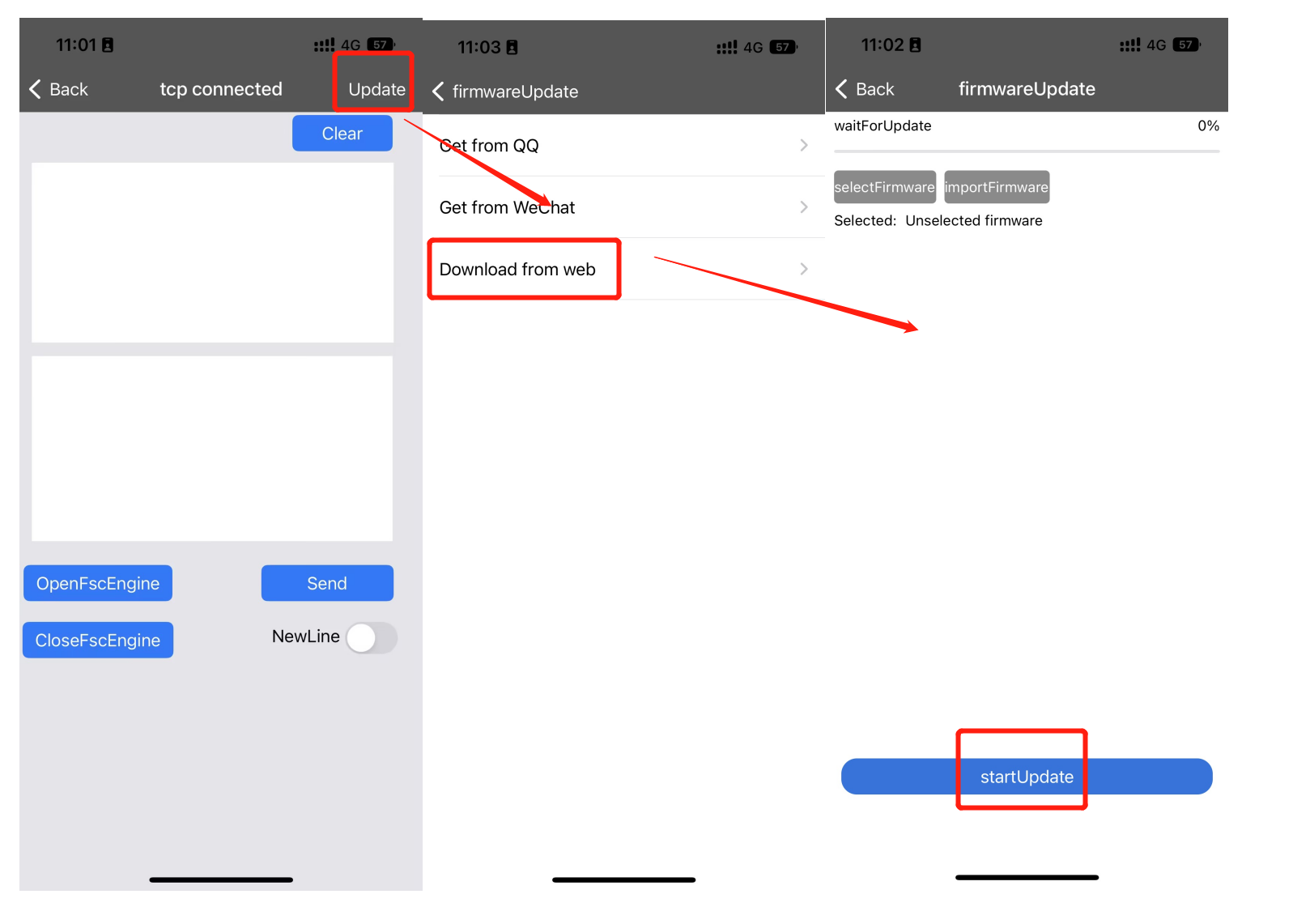
1.Enter the FeasyWiFi APP and fill in the service IP and port on the communication interface;
2.Click on the “Connect” button;
3.Click the “Upgrade” button to enter the firmware upgrade interface, click “Import Firmware”, click “Download from the Network”, and click “Start Upgrade”
Appendix
Download PDF Document
PDF Download