Firmware Upgrade
FSC-BT1026x series Bluetooth audio module now supports : Over the air upgrade (OTA) and Uart upgrade.
OTA Upgrade
Tool
FeasyOTA APP (Based on Android)
User Guide
1.Run FeasyOTA APP. On the home screen, select the BT1026x Upgrade (Universal Version) function module. After entering, you will be navigated to the device search interface.
2.Search for and find the name of the Bluetooth module that needs upgrading (e.g., FSC-BT1026C). Selecting the device will automatically initiate Bluetooth pairing and connection. If Disconnect is displayed in the top-right corner of the screen, it indicates that the device is fully connected. If Connect is displayed, it means the device is not fully connected; please click Connect in the top-right corner to ensure a complete connection.
3.On the successfully connected screen, the Upgrade button will be displayed and clickable.
4.Click the Upgrade button. In the pop-up OTA Upgrade interface, load the firmware upgrade file in one of the following ways:
Via Select Firmware: Choose the firmware upgrade file stored in the mobile phone’s local storage (provided by Feasycom).
Via Get Firmware: Enter the DFU Name to download the firmware file from the Feasycom cloud server for upgrade. The DFU Name is in a path format similar to
/BT1026C/audrx/test(example, please refer to the actual information provided by Feasycom).
5.After the firmware file is successfully loaded, click the Start Upgrade button. The interface will display the upgrade progress and “Upgrading”, indicating that the upgrade mode is successfully entered and the upgrade is in progress.
6.Wait for the upgrade progress bar to complete. When “Upgrade Completed” is displayed, the upgrade is finished.
Warning:
When installing and running FeasyOTA App, please allow the app to obtain permissions such as nearby devices, location information, media and file access, otherwise it may not be able to find nearby Bluetooth devices or load firmware files;
If enter DFU name to obtain upgrade files, you need to pay attention to the phone’s access to the Internet and ensure that the DFU name is entered correctly (case sensitive), otherwise an error network or file error will be reported;
Do not turn off the power during the upgrade process
OTA Upgrade Example
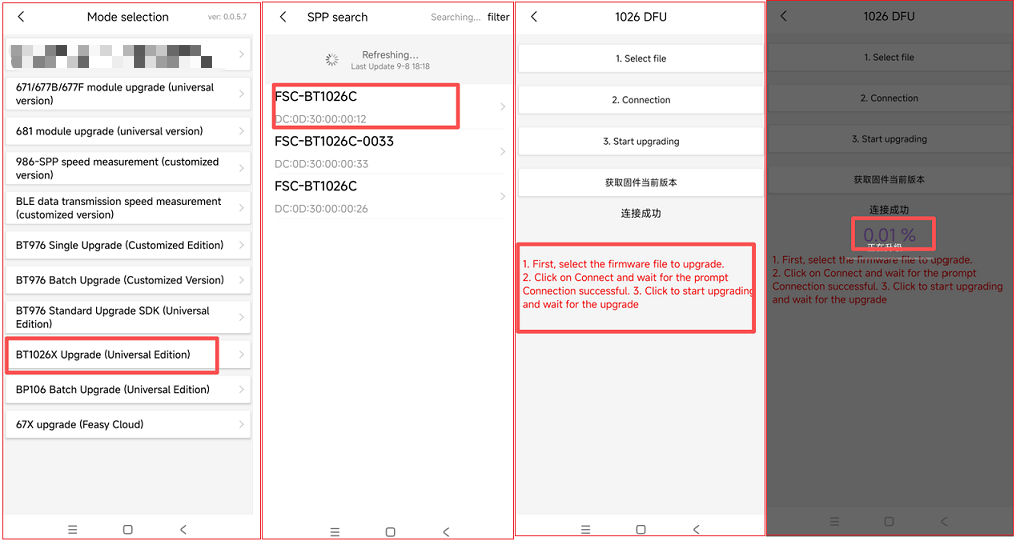
UART Upgrade
Tool
FSC-BT1038x Upgrade Tool 2.1 (Based on Windows PC)
User Guide
1.This example uses the Feasycom FSC-DB200 development board.
2.Connect the FSC-DB200-BT1026C to the PC via a USB to Type-C data cable. Toggle the UART/USB switch to UART, press the USB/Battery Power Option button to switch to USB, and press and hold the Power (ON/OFF) button for 2-3 seconds to power on. The PC will automatically recognize the serial port and generate a virtual COMx port.
3.Open FSC-BT1038x Upgrade Tool. Click Browse to select the firmware upgrade file stored locally on the PC to load the firmware file.
4.After loading the firmware file, select the corresponding COMx for the Port, and select the current baud rate of the module for the BaudRate (the default baud rate for general is 115200). Once the configurations are confirmed to be correct, click Upgrade to start the upgrade and enter upgrade mode. Wait until the “Status and Progress” bar is complete.
UART Upgrade Example
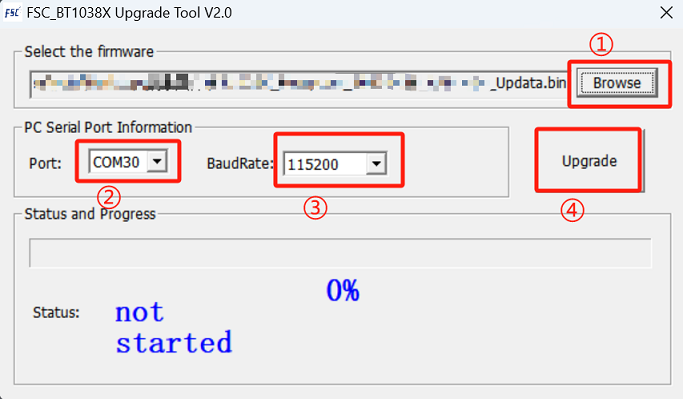
FAQs
Q:What should I do if there is an exception during the upgrade process, such as an upgrade interruption? After the upgrade is completed, but the module has not been successfully upgraded
A:You can try powering on again and repeating the upgrade operation to confirm if you can enter the upgrade mode normally. If not, please contact the Feasycom support team.
Q:How to achieve firmware upgrade of FSC-BT1026x through MCU UART?
A:Customers are required to integrate the upgrade protocol into the MCU. If you have this requirement, please contact the Feasycom support team (email: Feasycom@support.com )