Firmware Upgrade
FSC-BT1036x series Bluetooth audio module now supports two methods: Over the air upgrade (OTA) and Uart upgrade.
OTA upgrade
App Download
FeasyBlue App (Base on Andriod or iOS)
User Guide
1.Run the FeasyBlue App, select Setting - OTA Upgrade to enter the OTA Upgrade function page. After entering, it will redirect to the device search page where you can select the Bluetooth device to be upgraded.
2.Scan and select the Bluetooth devices that need to be upgraded. After selecting the device, you will enter the Firmware Loading interface to load the firmware update file.
3.There are two ways to load the firmware update file:
Select firmware: Choose to load the firmware update file stored locally on the phone (the firmware update file is provided by Feasycom).
Get the firmware: By entering the DFU name, the corresponding firmware update file can be downloaded and imported from the Feasycom cloud server via the network (the DFU name is provided by Feasycom).
4.After successfully loading the firmware update file, click the Start Upgrade button. The message “Upgrading” and the upgrade progress will be displayed, indicating that the upgrade mode has been successfully entered and the upgrade is in progress.
5.Wait for the upgrade progress bar to complete and display “Upgrade Completed”, then the upgrade is considered complete.
Warning:
When installing and running the FeasyBlue App, please allow the App to access nearby devices, location information, and media and file access permissions. Otherwise, it will result in the inability to search for nearby Bluetooth devices and load firmware update files.
If you choose to import the firmware update file by obtaining the firmware through the DFU name, please note that your phone needs to be connected to the Internet and ensure that the DFU name is entered correctly (case sensitive), otherwise an error message of network or file error will be displayed.
During the upgrade process, do not disconnect the power supply.
OTA Upgrade Example
Note: The following example is based on operations on the Android platform. The involved device name, parameters, and firmware DFU name are for demonstration purposes only. Please refer to the actual information during project implementation.
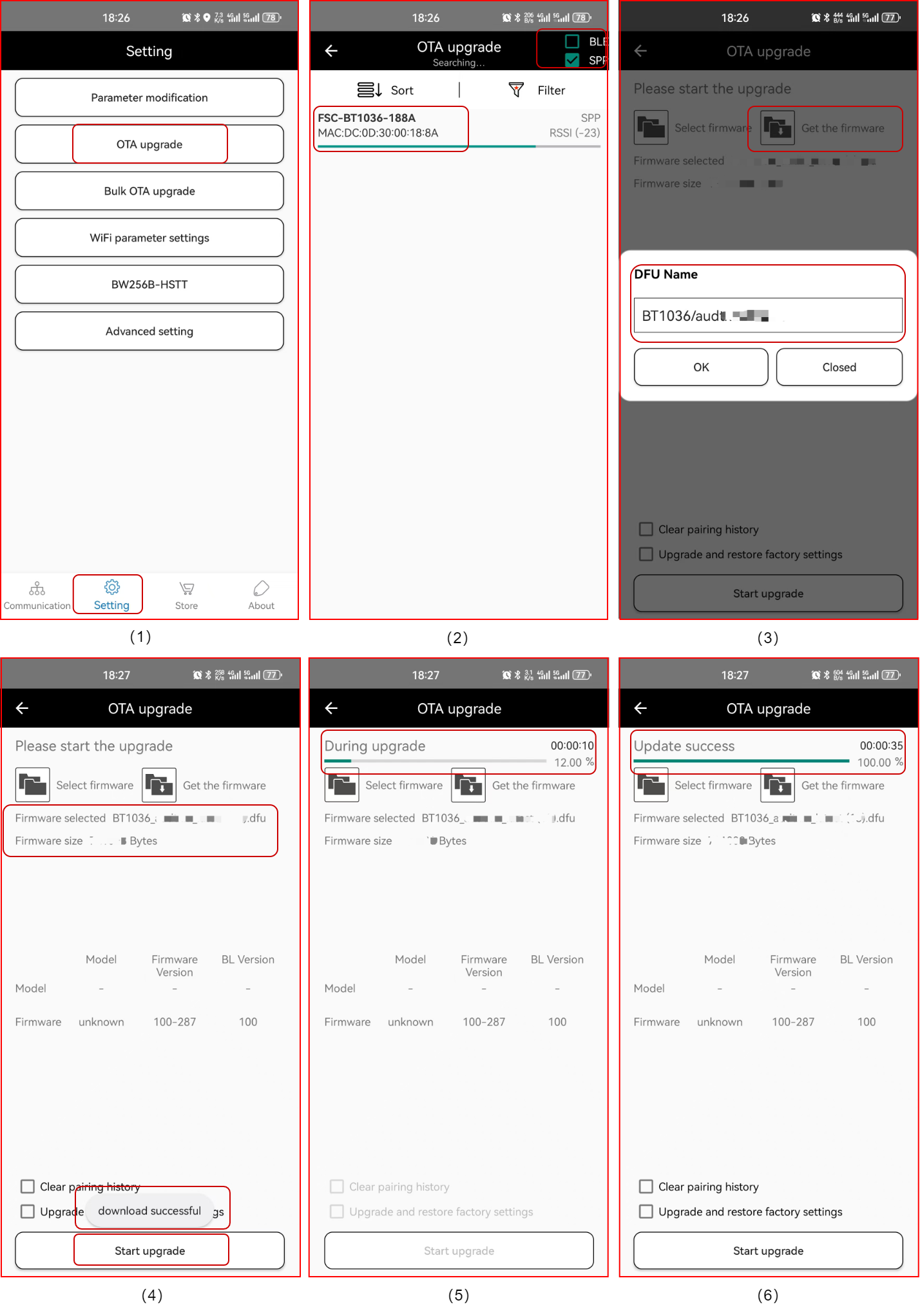
UART Upgrade
Tool
Feasycom UART Upgrade Tool 5.0 (Base on Windows PC)
User Guide
1.Open the Feasycom UART Upgrade Tool 5.0, then click Browse to select the .duf_uart format firmware upgrade file stored on the local PC, and load the firmware file;
2.After loading the firmware file, select the corresponding COMx port for the Port project, and choose the current baud rate of the module in the BaudRate item (the default baud rate for the general program is 115200). Make sure that the configuration selection is correct.
3.Click on Upgrade, and the Status will be Connect Successed. The Progress section will display the progress information, indicating that the upgrade mode has been entered and the upgrade process has begun.
4.When the Status becomes Update Successed and the Progress reaches 100%, the firmware upgrade is complete.
UART Upgrade
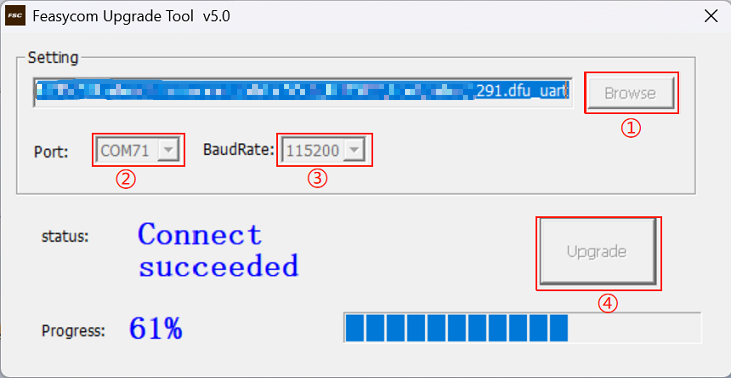
FAQs
Q:What should I do if there is an exception during the upgrade process, such as an upgrade interruption? After the upgrade is completed, but the module has not been successfully upgraded.
A:You can try powering on again and repeating the upgrade operation to confirm if you can enter the upgrade mode normally. If not, please contact the Feasycom support team.
Q:How to achieve firmware upgrade of FSC-BT1036x through MCU UART?
A:Customers are required to integrate the upgrade protocol into the MCU. If you have this requirement, please contact the Feasycom support team (email: Feasycom@support.com )