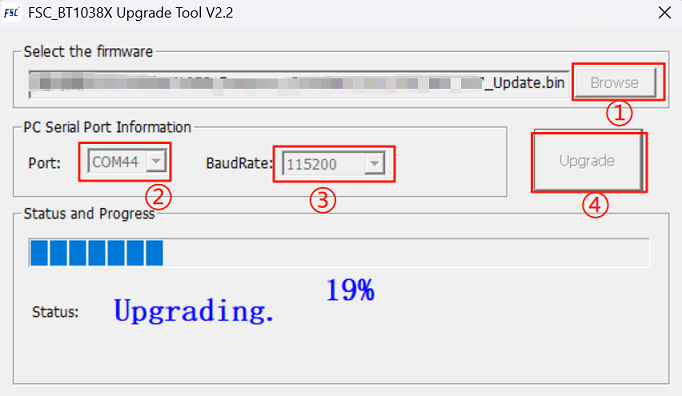Firmware Upgrade
FSC-BT1038x series Bluetooth audio module now supports: Over the air upgrade (OTA) and UART upgrade.
OTA upgrade
App Download
FeasyBlue App (Base on Andriod or iOS)
User Guide
1.Run the FeasyBlue App, select Setting - OTA Upgrade to enter the OTA Upgrade function page. After entering, it will redirect to the device search page where you can select the Bluetooth device to be upgraded.
2.Scan and select the Bluetooth devices that need to be upgraded. After selecting the device, you will enter the Firmware Loading interface to load the firmware update file.
3.There are two ways to load the firmware update file:
Select firmware: Choose to load the firmware update file stored locally on the phone (the firmware update file is provided by Feasycom).
Get the firmware: By entering the DFU name, the corresponding firmware update file can be downloaded and imported from the Feasycom cloud server via the network (the DFU name is provided by Feasycom).
4.After successfully loading the firmware update file, click the Start Upgrade button. The message “Upgrading” and the upgrade progress will be displayed, indicating that the upgrade mode has been successfully entered and the upgrade is in progress.
5.Wait for the upgrade progress bar to complete and display “Upgrade Completed”, then the upgrade is considered complete.
Warning:
When installing and running the FeasyBlue App, please allow the App to access nearby devices, location information, and media and file access permissions. Otherwise, it will result in the inability to search for nearby Bluetooth devices and load firmware update files.
If you choose to import the firmware update file by obtaining the firmware through the DFU name, please note that your phone needs to be connected to the Internet and ensure that the DFU name is entered correctly (case sensitive), otherwise an error message of network or file error will be displayed.
During the upgrade process, do not disconnect the power supply.
OTA Upgrade Example
Note: The following example is based on operations on the Android platform. The involved device name, parameters, and firmware DFU name are for demonstration purposes only. Please refer to the actual information during project implementation.
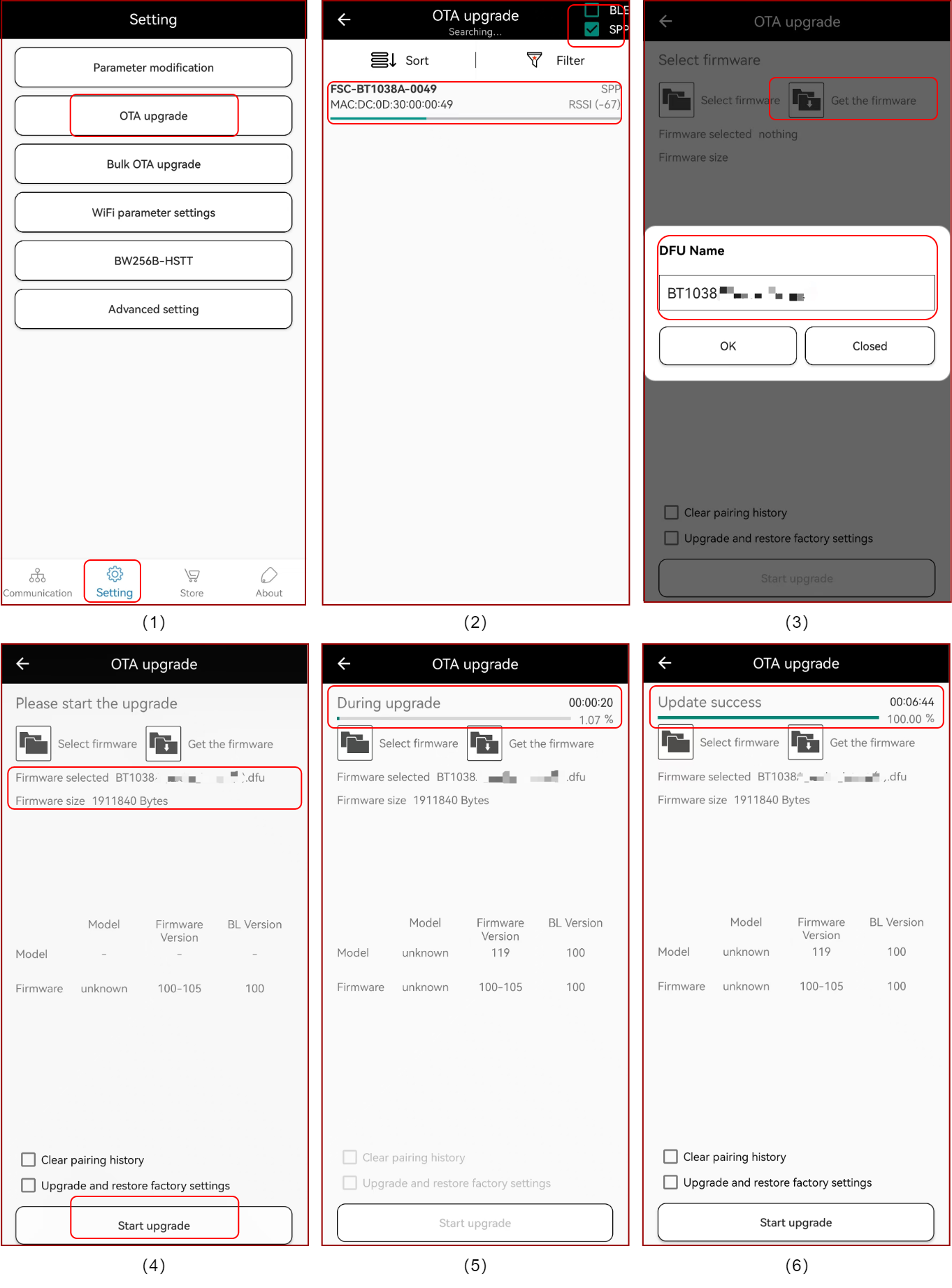
UART Upgrade
Tool
FSC-BT1038x Upgrade Tool 2.1 (Based on Windows PC)
User Guide
1.This example uses the Feasycom FSC-DB200 development board.
2.Connect the FSC-DB200-BT1026C to the PC via a USB to Type-C data cable. Toggle the UART/USB switch to UART, press the USB/Battery Power Option button to switch to USB, and press and hold the Power (ON/OFF) button for 2-3 seconds to power on. The PC will automatically recognize the serial port and generate a virtual COMx port.
3.Launch FSC-BT1038x Upgrade Tool. Click Browse to select the firmware upgrade file stored locally on the PC to load the firmware file.
4.After loading the firmware file, select the corresponding COMx for the Port item, and select the current baud rate of the module for the BaudRate item (the default baud rate for general programs is 115200). Once the configurations are confirmed to be correct, click Upgrade to start the upgrade and enter upgrade mode. Wait until the Status and Progress bar is complete.
UART Upgrade Example