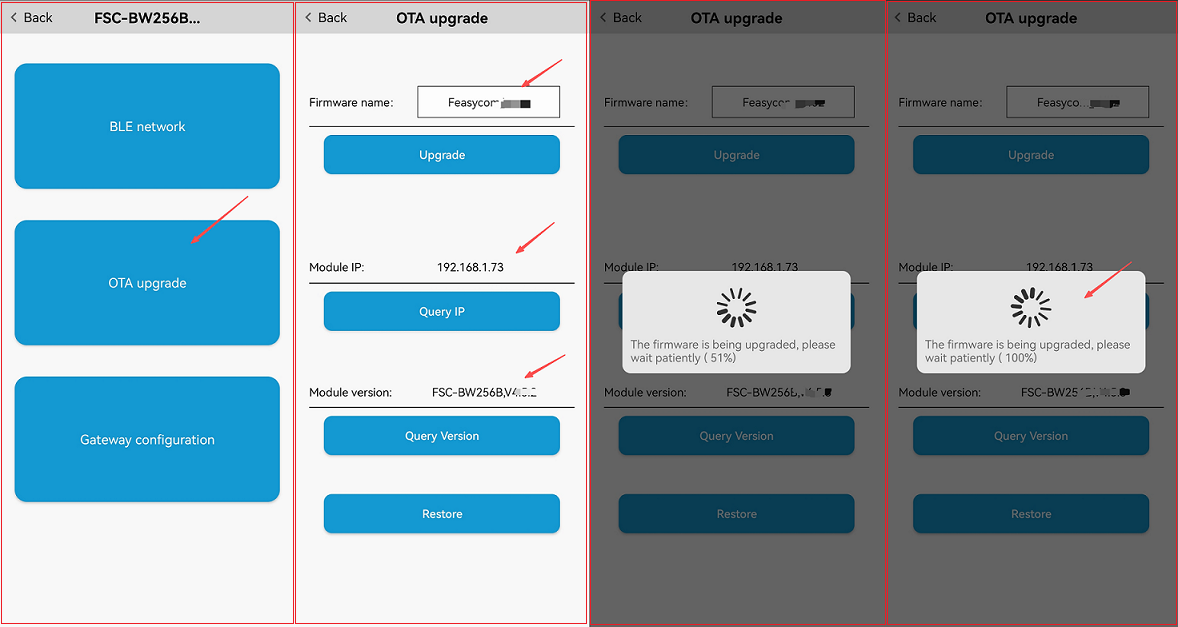Firmware Upgrade
OTA Upgrade
OTA by AT Command
1.Switch to STA mode. If you are already in STA mode, you can omit this command.
Send: <<AT+ROLE=1
Response: >>OK
2.Connect to AP.
Send: <<AT+RAP=ssid,password
Response: >>OK
3.Query the IP address to determine if it is connected to the hotspot. If the IP address can be obtained, it indicates that it has been connected.
Send: <<AT+LIP
Response: >>+LIP=192.168.0.87 //Example, please refer to the actual reading result
4.Upgrade begins. The firmware name is provided by Feasycom
Send: <<AT+OTA=Feasycom_test //Example,please refer to the actual firmware name. It is provided by Feasycom
Response: >>OK
Response: >>$OTA=1 //Receiving this response means the upgrade has begun
Note:
The firmware for Over-the-Air (OTA) updates is stored on a specific network server and bound to the corresponding module. Extended support is available for specifying the server address or update method according to customer requirements.
Since access to the specific server is required, the connected hotspot must support internet access.
FeasyBlue OTA
App Download
User Guide
Network Configuration:
Before performing the firmware Over-the-Air (OTA) update, network configuration is required. Please refer to Development Examples - Network Configuration and use the FeasyBlue App to complete the network configuration via the BLE Network function.
OTA Upgrade:
1.Run the FeasyBlue App, select Settings - OTA Upgrade from the menu bar to enter the OTA upgrade page.
2.On the OTA Upgrade page click on Module IP to obtain the current IP address and ensure that you have been correctly connected to the network.
3.On the OTA Upgrade page click on Module version to obtain the current module firmware version and confirm whether the firmware is up to date;
4.On the OTA Upgrade page click on Firmware Name box and enter the Firmware Name(provided by Feasycom),Click Upgrade ,and it will display Firmware upgrade in Progress and Upgrade progress prompts. This means that it has entered the upgrade mode;
5.When the progress bar on the page is 100%, and shows Module firmware upgrade successfully, OTA upgrade is completed.
Note:
The connected AP must support internet access.
FeasyBlue OTA Show